Do you need to know how to convert InDesign to PDF? If so, you’re in luck! In this blog post, we will walk you through the process of converting your InDesign files into PDFs. It’s a quick and easy process and can be done with just a few clicks. So what are you waiting for? Let’s get started!
What Is InDesign?
InDesign is a desktop publishing software application that allows you to create professional-looking documents, such as brochures, flyers, posters, and magazines. It’s often used by graphic designers and print professionals to create layouts for their projects.
There are many reasons why you might want to convert your InDesign files into PDFs. Perhaps you need to send your document to someone who doesn’t have InDesign, or maybe you want to create a print-ready file that can be sent to a printer. Whatever the reason, converting InDesign to PDF is a handy skill to have!
Another Interesting Read: How To Change The Name Of Your Airpods
How To Convert InDesign To PDF
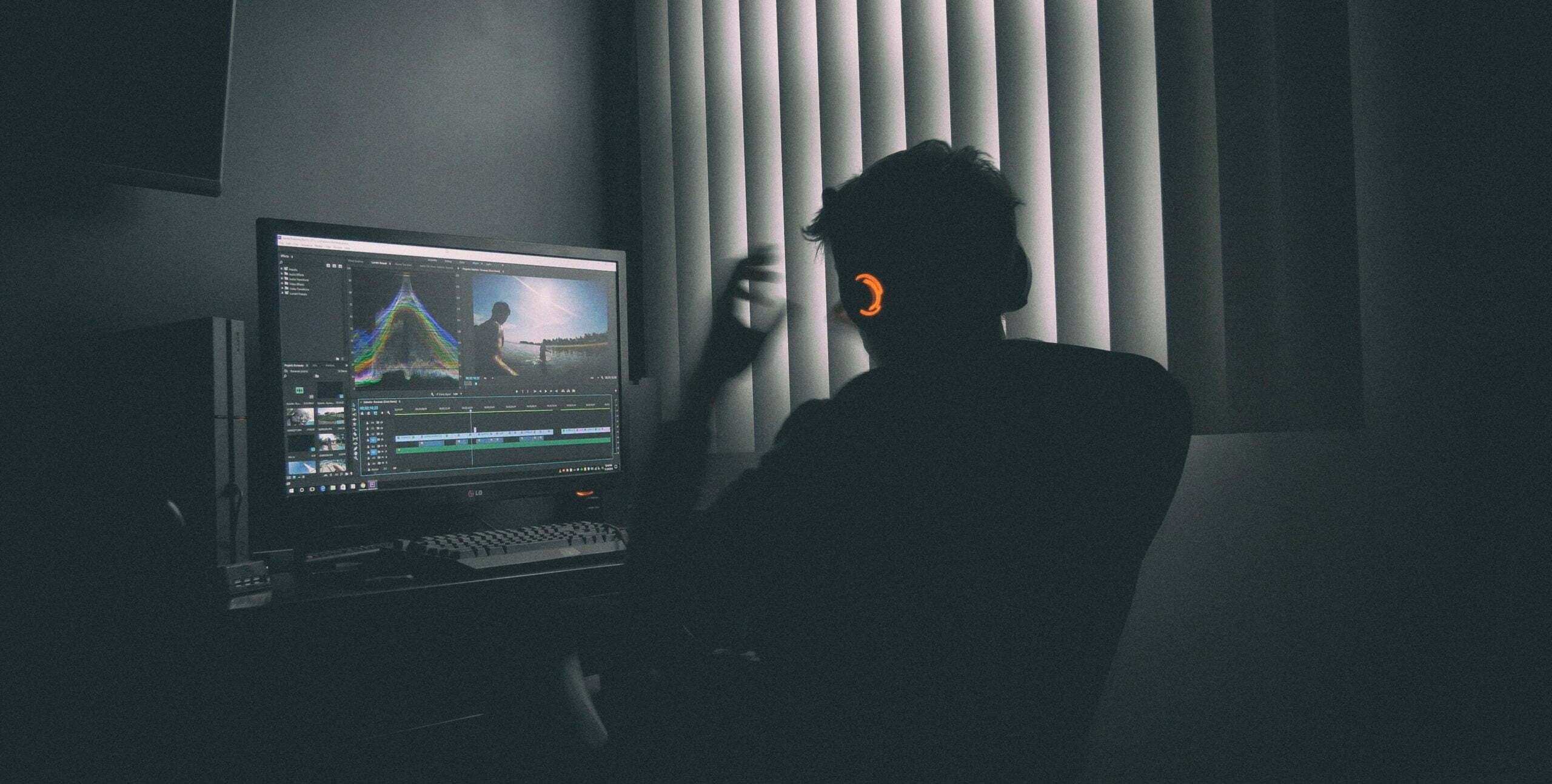
Now that we know why you might want to convert InDesign to PDF, let’s take a look at how it’s done. The process is actually quite simple and can be completed with just a few clicks. Here’s what you need to do:
- Open the InDesign document that you want to convert.
- Click on File in the top menu bar and select Export.
- In the Export window, select Adobe PDF (Print) from the Format drop-down menu.
- Click on the Export button.
- In the Save PDF File As window, choose a location to save your file and give it a name.
- Click on the Save button.
And that’s it! Your InDesign document is now saved as a PDF.
What To Do If I Can’t Save InDesign File To PDF?
If you’re having trouble saving your InDesign file to PDF, don’t worry – you’re not alone! Many people have trouble with this process, but there are a few things you can do to troubleshoot the issue.
First, make sure that you’re using the latest version of InDesign. If you’re not, download and install the latest update.
Next, check to see if you have the correct version of Adobe Acrobat installed. If not, download and install the latest version.
Finally, make sure that your InDesign file is saved as a PDF before exporting it. To do this, go to File > Save As and select Adobe PDF from the Format drop-down menu.
If you’re still having trouble, try reaching out to Adobe customer support for help. They should be able to assist you further.
Uses Of InDesign
Now that we know how to convert InDesign to PDF, let’s take a look at some of the uses of this software.
InDesign is often used by graphic designers and print professionals to create layouts for their projects. It can be used for both digital and print media, making it a versatile tool.
Some of the more common uses for InDesign include creating:
- Brochures
- Flyers
- Posters
- Magazines
- Books
- Ebooks
- Newsletters
Adobe InDesign is a powerful software with many features and uses.
Why Convert InDesign To PDF?
There are many reasons why you might want to convert InDesign to PDF, such as:
- Sending Documents – If you need to send an InDesign document to someone who doesn’t have the software, converting it to PDF is a great way to do that.
- Printing – PDFs are print-ready, so if you need to send a file to a printer, converting it to PDF first is always a good idea.
- Creating Layouts – InDesign is often used for creating layouts for digital and print media. By converting your files to PDF, you can ensure that your layouts will look the same no matter where they’re viewed.
And that’s all there is to converting InDesign to PDF! As you can see, it’s a quick and easy process that can be completed with just a few clicks. So what are you waiting for? Give it a try today!
Online Converter OF InDesign To PDF
There are many online tools that can help you convert your InDesign files to PDFs. Here are a few of our favorites:
PDFElement is a powerful online PDF converter that can handle a variety of file types, including InDesign. Simply upload your file and select your desired output format, then click on the Convert button.
PDF Converter
PDF Converter is another great online tool that can help you convert InDesign to PDF. Just upload your file, choose your settings, and click on the Convert button.
Zamzar
Zamzar is a free online file converter that can handle a variety of different file types, including InDesign. Just upload your file, choose your output format, and click on the Convert button.
Converting InDesign to PDF doesn’t have to be difficult – with the right tools, it can be a quick and easy process. There are many online tools that can help you convert your files, such as Wondershare PDFElement, PDF Converter, and Zamzar. Give it a try today!
Final Thoughts

Converting InDesign to PDF is a great way to send documents, create layouts, and more.
Converting InDesign to PDF is a quick and easy process that can be completed with just a few clicks. It’s a great way to ensure that your layouts will look the same no matter where they’re viewed. Wondershare PDFElement, PDF Converter, and Zamzar are just a few of the many online programs that may help you convert your InDesign files to PDFs. Try it out right now!
You Might Also Like:
How To Turn Off Age Restriction On Youtube
How To Change Time On iPhone
How To Change Sensitive Content On Twitter
How To Cancel Onlyfans Subscription
How To Cancel Paypal Payment
