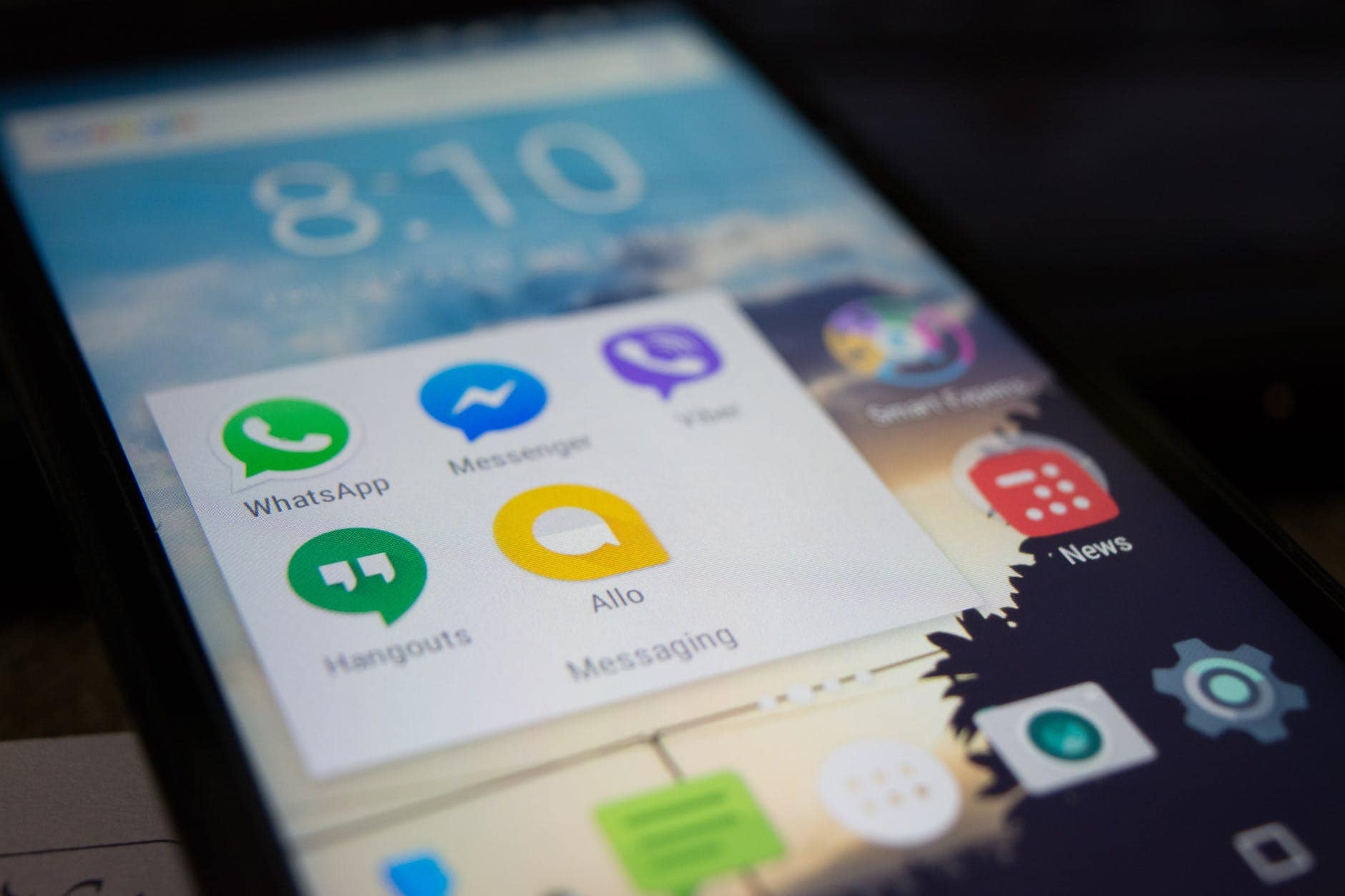For regular Facebook users, it is very common that they have blocked at least one person on the platform. And to Unblock Someone on Facebook becomes a need It could be due to them harassing you or just due to some spite between them, people often block other people on Facebook so that they would not have to hear from them.
It is true that when you block someone, they won’t be able to see anything that you post, comment or like. They won’t be able to message you or tag you or send you a friend request. For some, the deactivation and deletion of FB account don’t work, because why do you have to remove your account for someone else?

But sometimes, you accidentally block someone, or you just want to unblock someone so that you can be in touch with them again. How do you do that?
It is really simple, you just need to unblock them manually, and to be able to have a connection with them, you have to send them a friend request.
This quick guide will walk you through the entire process on how you can unblock someone on Facebook or Facebook Messenger Application.
How To Unblock Someone On Facebook
If you want to unblock someone from your Facebook Account, you can do so from your Desktop ~
Step #1 Go to the Facebook Website and log into it. Once you do that, you will see your Timeline
Step #2 Click on the down arrow button next to your profile, that will show you the option for Settings
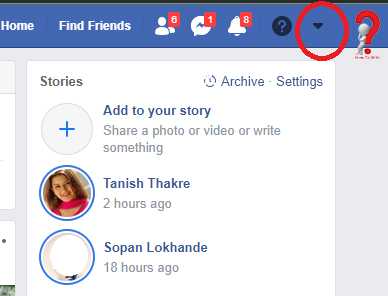
Step #3 Now go to the Settings option, you will see all the settings for your Facebook Account
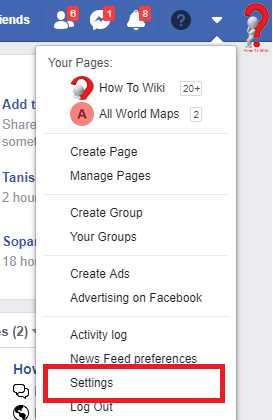
Step #4 On the left panel, you will find the Blocking option, click on it and you will be redirected to the blocking manager page
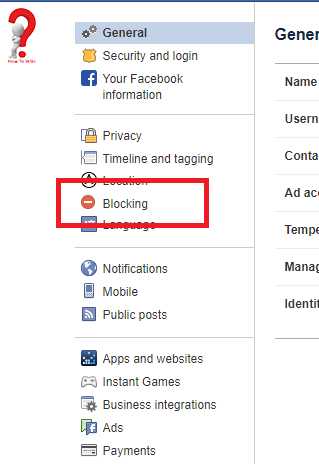
Step #5 Look for the Blocked option, you will find the list of people that you have blocked
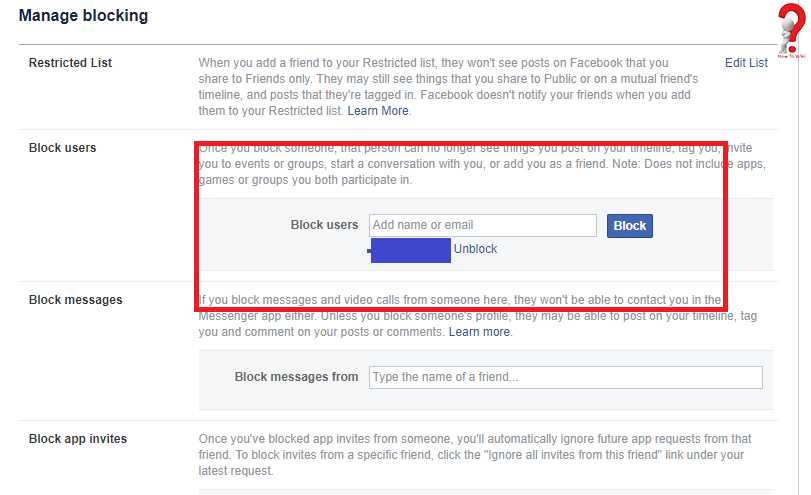
Step #6 When you find the name of the person that you want to unblock, click on the “unblock” option on its right
Step #7 When the confirmation window pops up, confirm your submission for unblocking someone.
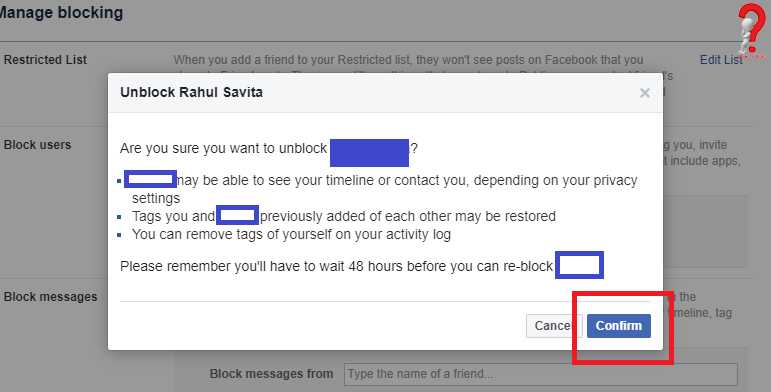
Now this person can contact you via messages or can send you a friend request.
How To Unblock Someone On Facebook Messenger
Now let us look at the ways that we can use to unblock someone in Facebook Messenger Application.
Note – This works when you have blocked someone only on the app, if you had blocked them on the Facebook account, you have to unblock them there only.
Step #1 Open the Messenger application in your smartphone
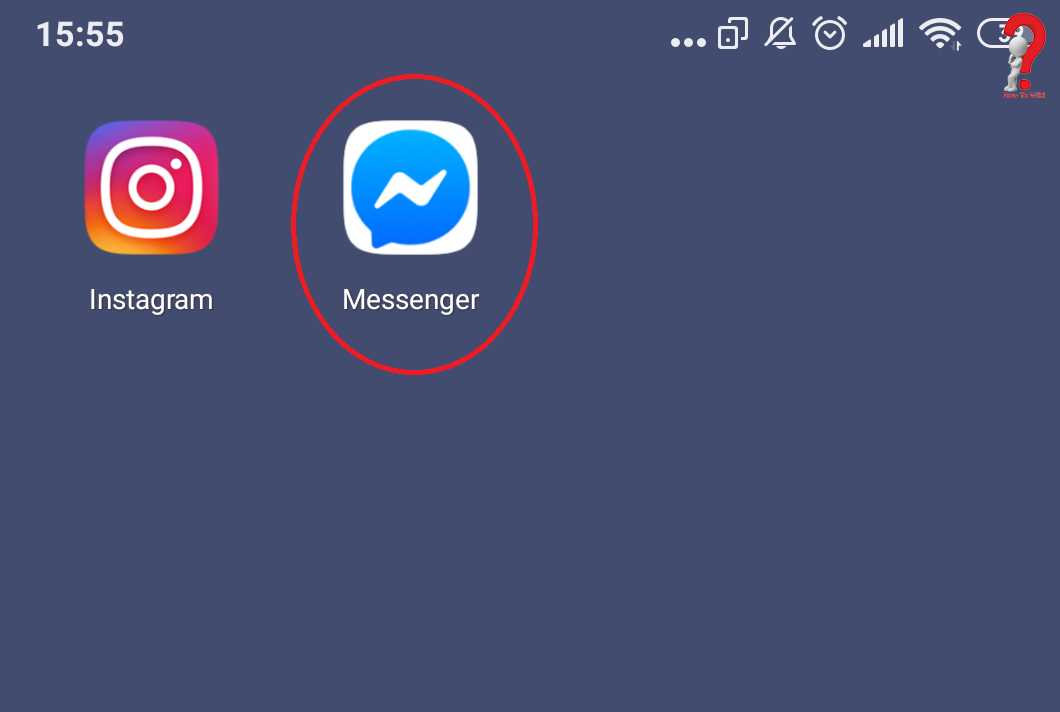
Step #2 Once you are in the application, you have to go to your profile, just tap on your profile picture you will be redirected to your profile
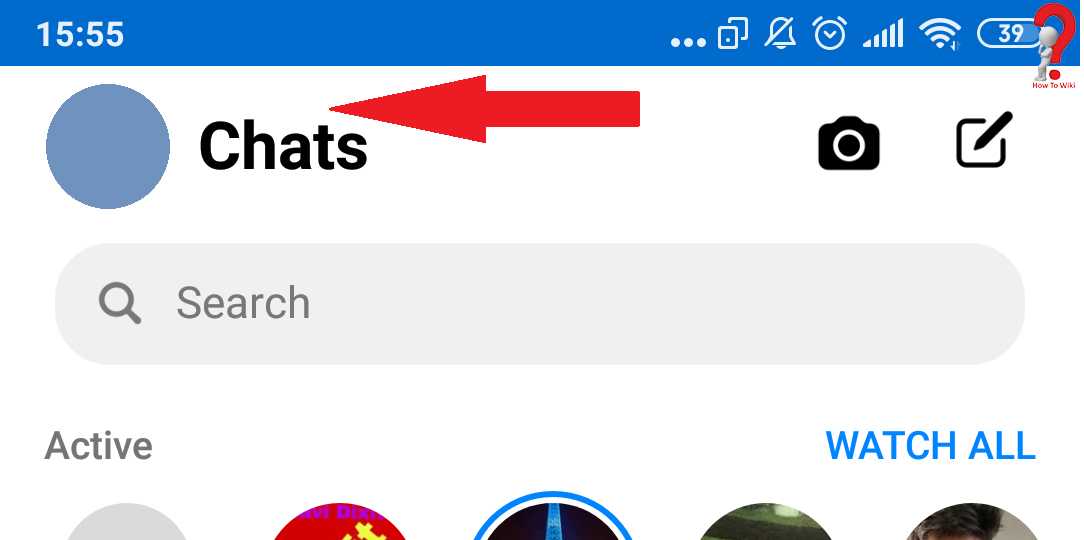
Step #3 Scroll down a little and look for the People option in the list, when you find it, tap on it
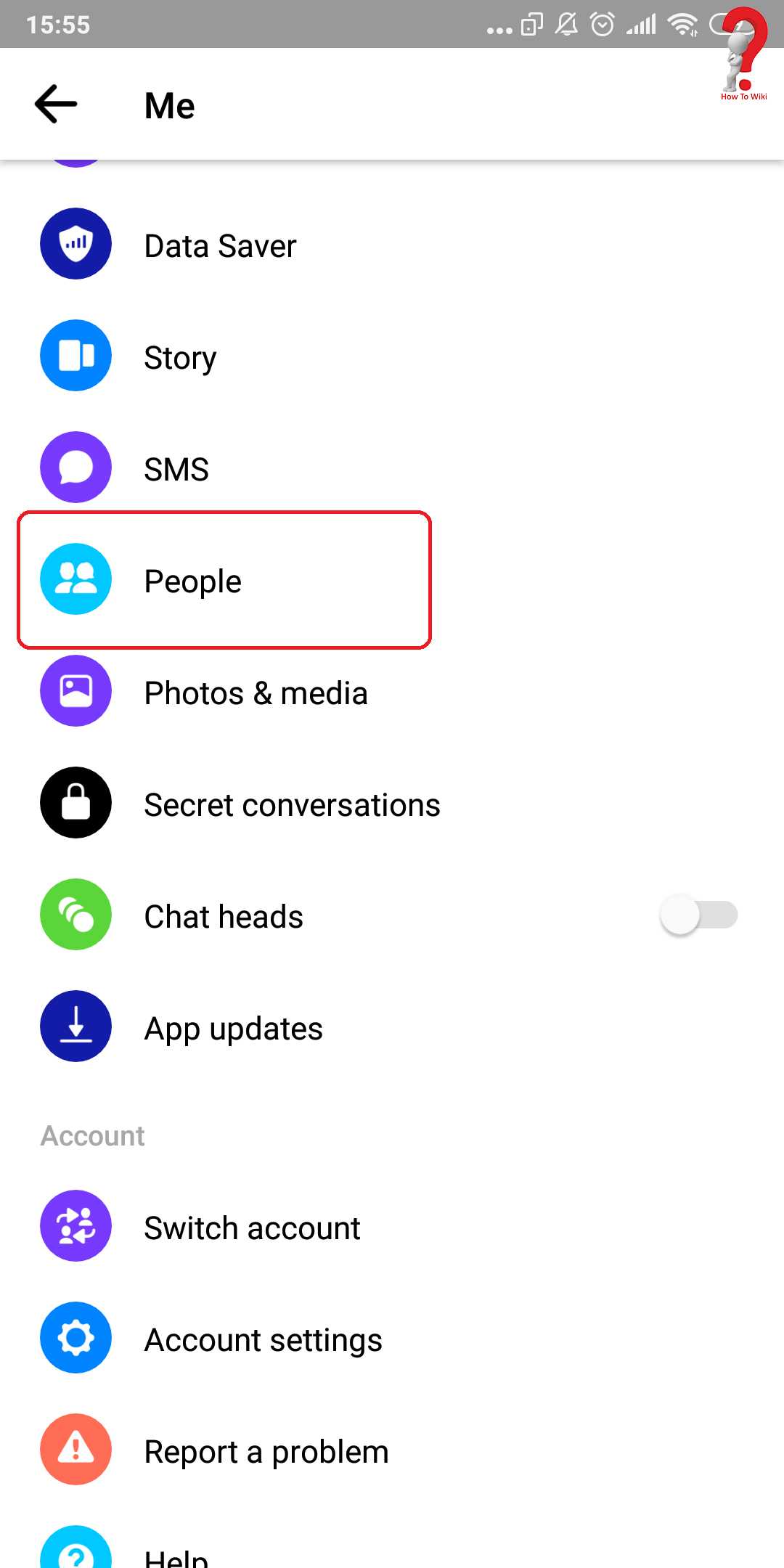
Step #4 Look for Blocked people, tap on it and it will show you the list of people that were blocked by you on Facebook Messenger
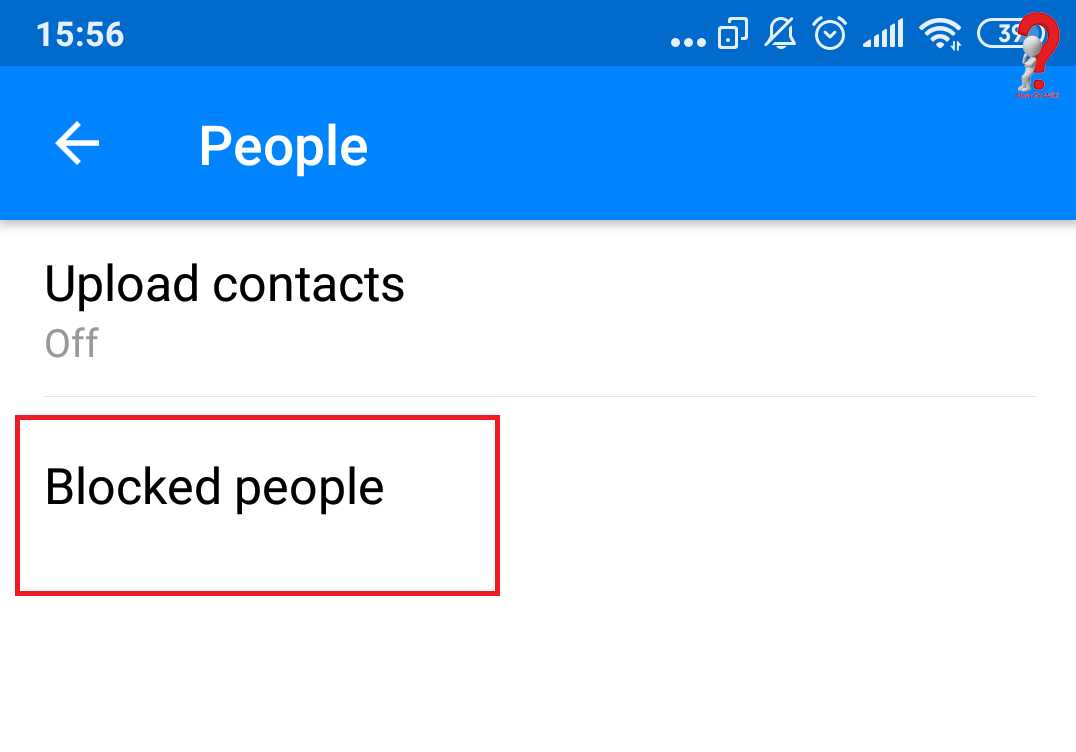
Step #5 When you the person that you have to unblock, click on the unblock option on the right of their name.
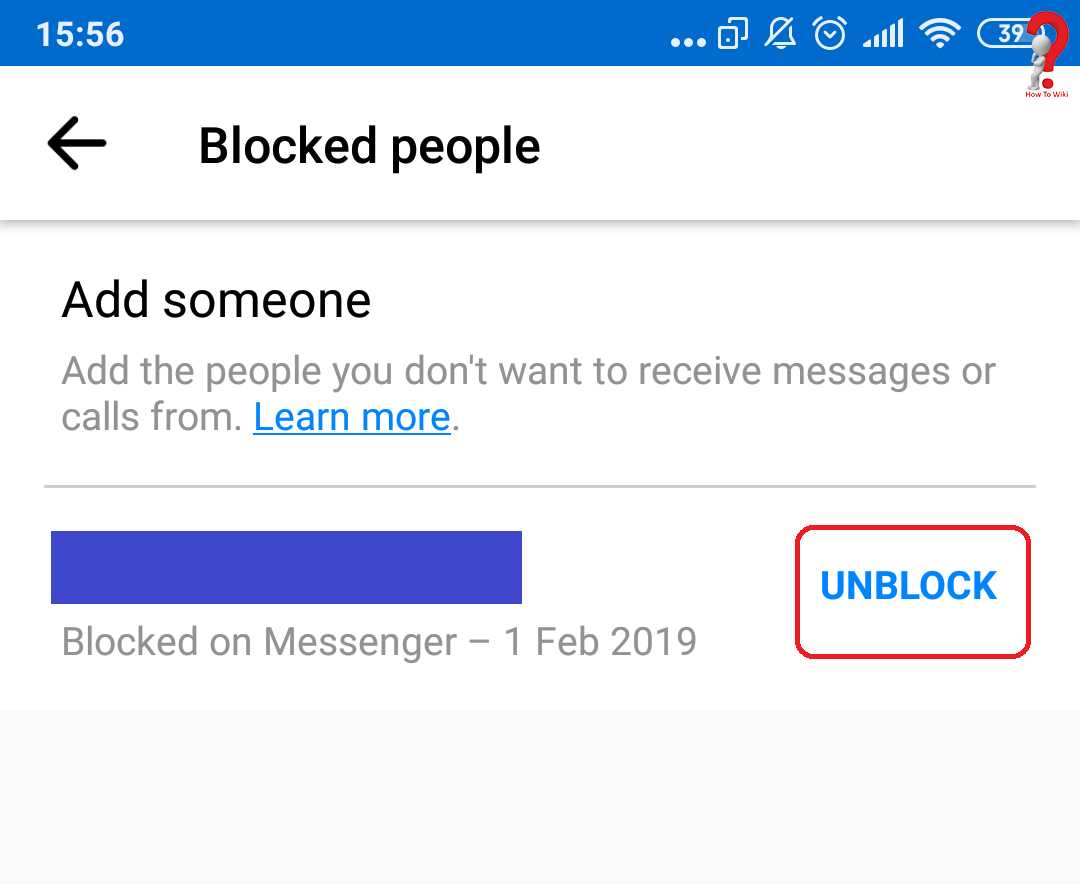
Step #6 You will see a window with three options, select one that says Unblock on Messenger
The person will be unblocked on your account and will be able to chat with you.
Remember that once you unblock someone on your Facebook Account, you will not be able to re-block them up to 30 days from the day you unblock them, so be careful on who you unblock and whether you actually want to unblock them or not.
For the guide on ways to block someone on Facebook Page, you can visit – Blocking someone on Facebook Page
Found what you were looking for? Yes? Share it with your friends to help them too. No? Do comment to let us know what you think about this post, and if you have any suggestions for us.