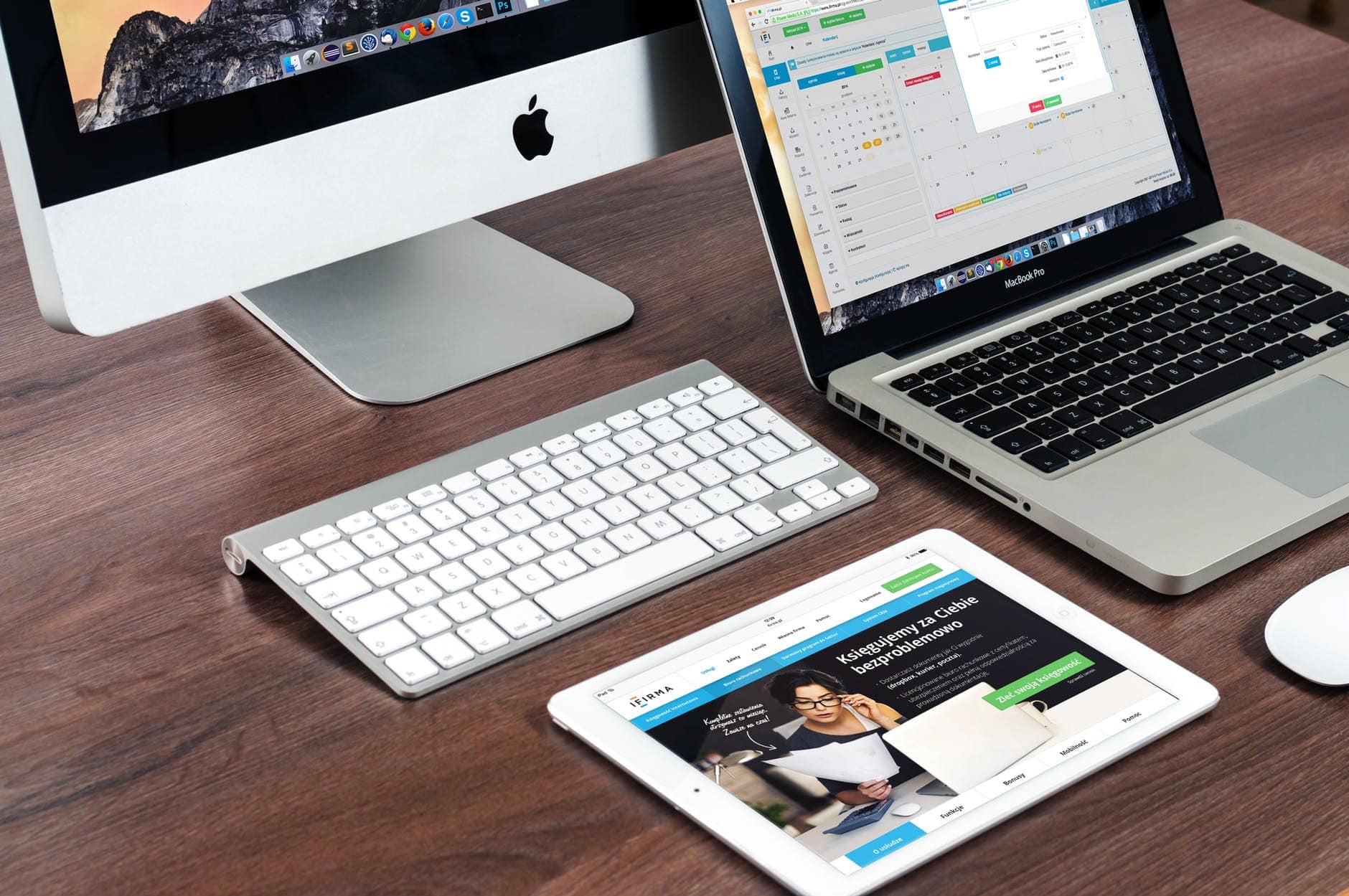Getting a new Mac always seems a pretty big deal, it is the best gadget in the market after all. It has all the amazing specifications, pretty good design, and above all a software that runs so smoothly that you won’t experience lags – at all!! But getting a new device means having to learn a lot about the software and controls of the same. When you begin to use a MacBook for work, one of the first confusing tasks would be to Select All On Mac.
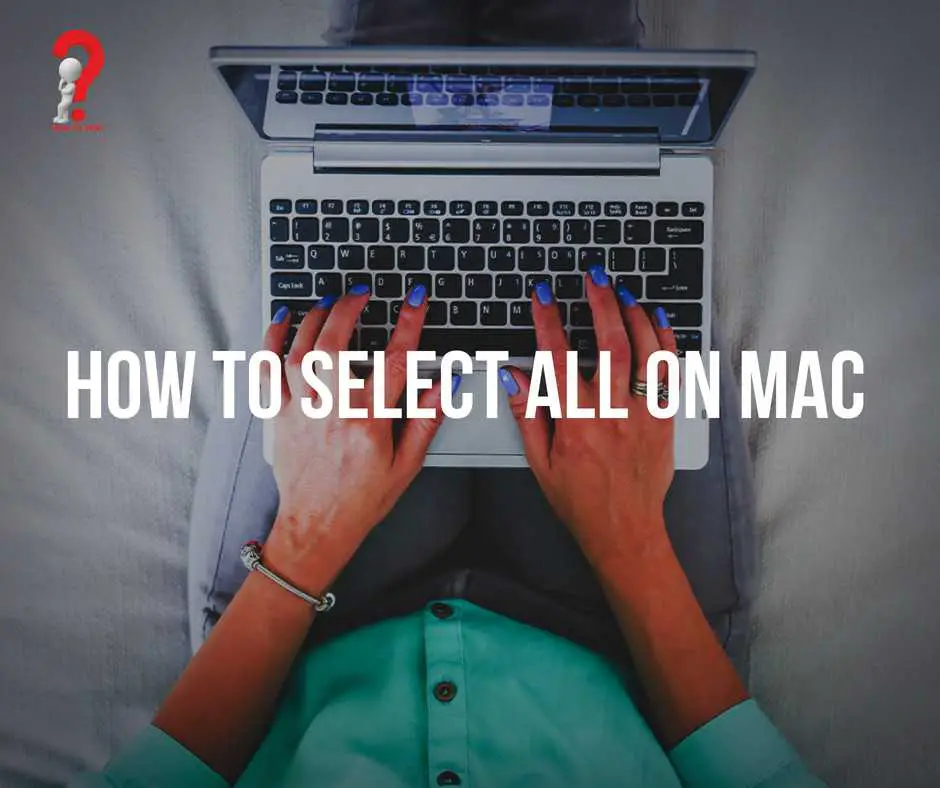
Working with a top class model like a Macbook is super fun, but sometimes we get confused about how a few simple tasks might seem so tough. Take an example of a screenshot. When you want to take a screenshot of the screen in a Windows Computer, the method is really simple. You just have to press the “PrtSc” key and the screenshot is captured. But it is quite different in the Mac computer. You have designated the snipping tool in the Mac to do the task.
Let’s begin with the tutorial on Select Multiple Files Mac
How To Select All On Mac Keyboard
Using a keyboard, you can select all files very easily. It takes just two keys to select multiple files at the same time.
Step #1 Go to the folder in which you will find the items that you want to select. It need not be a folder, it could be a webpage, documents, or even the desktop of the computer,
Step #2 Using your Macbook’s mouse, click anywhere on the screen. This will allow the desired window to be active while you select the files.
Step #3 Press the “command key ⌘” and “A” simultaneously on your keyboard.
Step #4 Everything on the active window should be highlighted. This includes images, text, folders, files, or documents.
Now you can copy, move, delete, or cut the highlighted items all together at the same time.
How To Select On Mac
This method describes how you can select multiple files using your mouse or trackpad.
Step #1 Open the File, Folder, or Window in which you have to make the selection.
Step #2 Place your cursor in one of the corners of the folder. You can start from the top-left corner of the folder.
Step #3 Click and drag the cursor to the bottom-right corner, do not remove your finger from the mouse.
Step #4 All the files including images, texts, or folders will be highlighted now and you can use them as and when you want, copy, cut, delete, or move them.
Conclusion
You can select all feature to Select All Files In A Folder or to select the texts in a document. You can even select the content of a webpage and copy it to a text document in your computer. You can use the keyboard shortcut, ie., Command button + A, or use the mouse, you can select multiple files in one go.
This was my take on using the Select all feature in a Mac computer. If you know any other method or tools that we could all use, please share with us in the comment section.