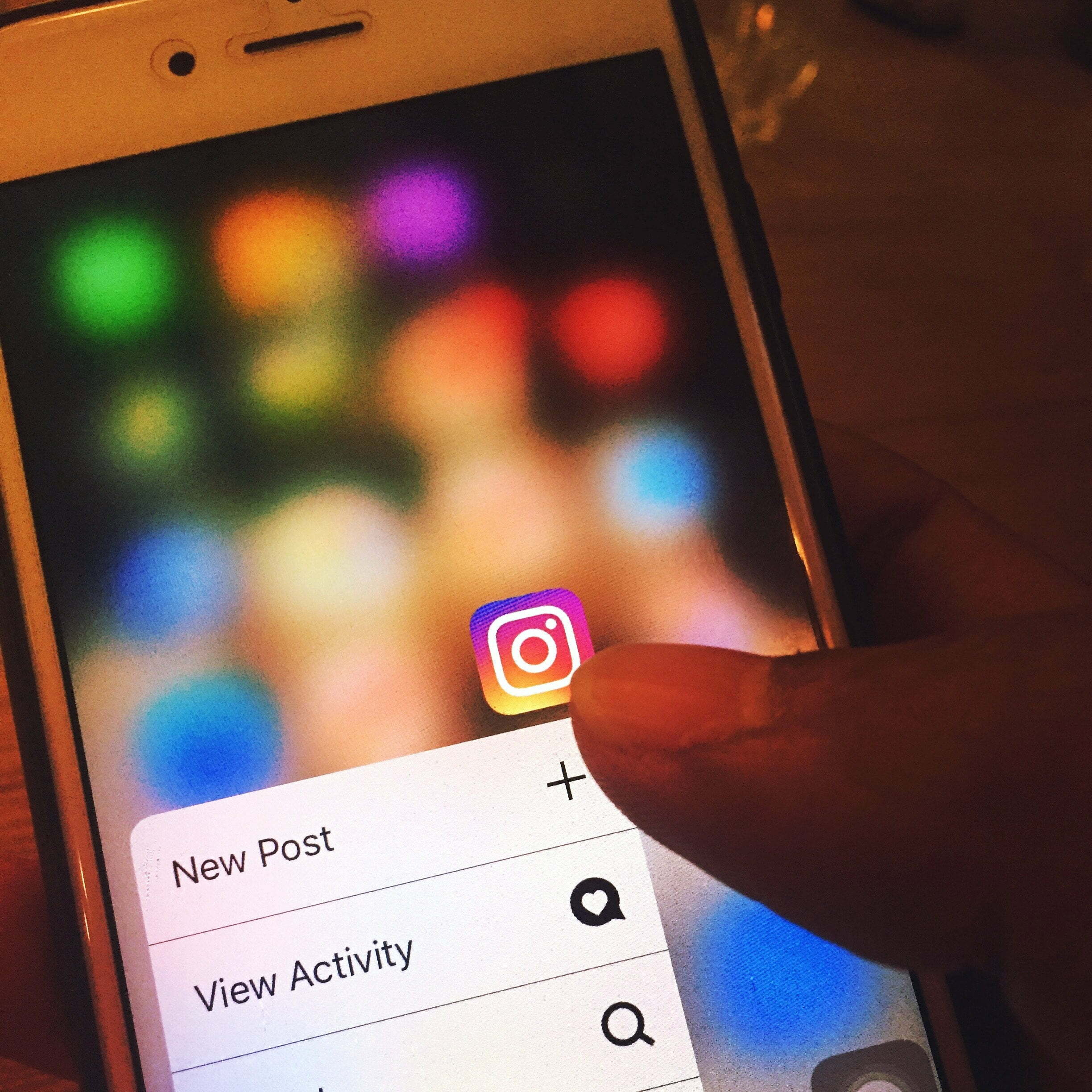Did you know that you can mute people on Instagram without them knowing? This is a great way to avoid seeing posts from certain people, without having to unfollow them. However, what happens if you change your mind and want to start hearing from that person again?
In this blog post, we will show you how to unmute someone on Instagram!

How To Unmute Someone On Instagram? 3 Different Ways!
Let’s begin with some of the steps you need to take to unmute someone on Instagram.
1. The Easiest Way!
The first way by which you can unmute someone is by getting the job done from your own profile.
Step #1: Sign In To Your Account
The first thing you need to do is sign in to your Instagram account. Once you have done that, go to the profile of the person you want to unmute.
Step #2: Tap The Following Button
Once you have located the person’s profile, tap on the following button. This will bring up a menu with different options.
Step #3: Tap The Mute Button
Scroll down until you see the mute button. Once you have found it, tap on it and then select unmute. You will now start receiving posts
2. Unmute From The Profile
The second way is by getting the job done from that person’s profile.
Step#1: Go To That Person’s Profile
The first thing you need to do is go to that person’s profile whom you want to unmute.
Step #02: Tap On The Following Button
When you are on that person’s profile, tap on the following button. You will see a menu with different options.
Step #03: Scroll Down And Tap On The Mute Button
Scroll down until you see the mute button and tap on it. After that select unmute from the options. You have now successfully unmuted that person on Instagram.
3. Unmuting Via Story Settings
The third option you can is the story settings. You need to take the following steps to get the job done.
Step#1: Swipe Towards The End of Story Feed
The first thing you have to do is swipe towards the end of your story feed until you reach the settings icon. This will be beside the option from where you can go live.
Step #02: Tap On The Settings Icon
When you find the settings icon, tap on it and then scroll down to find the story setting option.
Step #03: Tap On Story Setting Option
Once you have found the story setting option, tap on it and then scroll down to find the mute story option.
Step #04: Tap On The Mute Story Option
When you find the mute story option, tap on it and then select unmute from the options given. You will now start receiving stories from that person.
How To Unmute Someone From Older Version of Instagram?
If you are using an older version of Instagram, then the process is a bit different. The steps you need to take for unmuting are different like it is of adding filters.
Step #01: Open Your Story Feed
The first thing you need to do is open your story feed and then swipe right until you reach the end. When you reach the end, you will see three lines in the top left corner.
Step#02: Go To The Person’s Profile
After you have located the three lines, tap on them and this will open up a menu. From here, select the person’s profile that you want to unmute.
Step #03: You Will See A Unmute Option
When you are on that person’s profile, you will see an unmute option. Tap on it and you have successfully unmuted that person.
How To View Muted Accounts on Instagram?
If you want to view muted accounts on Instagram, then the process is quite simple. Just follow the steps given below and you will be able to see all the muted accounts.
Step #01: Go To Your Profile
The first thing you need to do is go to your profile and then tap on the three lines in the top right corner. This will open up a menu.
Step #02: Scroll Down And Tap On Settings
From the menu, scroll down and then tap on settings. When you are in the settings menu, scroll down and tap on privacy.
Step #03: Tap On Story Settings
When you are in the privacy menu, tap on story settings and then toggle the show Story viewers option to on. This will allow you to see all the people who have viewed your stories.
Step #04: Scroll Down And Toggle The Mute Button
Scroll down until you find the mute button and toggle it to on. After that, you will be able to see all the people who you have muted on Instagram.
Frequently Asked Questions
Q1. What happens if we unmute someone?
A: If you unmute someone, then you will start receiving posts and stories from that person again.
Q2. Can we mute and unmute someone immediately?
A: Yes, you can mute and unmute someone immediately.
Q: Is there a limit to how many people we can mute?
A: No, there is no limit to how many people you can mute on Instagram.
Q. What is the difference between mute and block?
A: The difference between mute and block is that when you mute someone, you will still be able to see their posts and stories. However, when you block someone, you will not be able to see their posts or stories. You will also not be able to send them messages.
Q. How to unmute multiple people at the same time?
A. To unmute multiple people at the same time, you will need to go to your story settings and then tap on the mute story option. From here, you can select the people you want to unmute. You can also use the search bar to find specific people.
Q. How do I know if someone has muted me?
A. If someone has muted you, then you will not be able to see their posts or stories. You will also not be able to send them messages.
Q: Can we mute a group conversation?
A: No, you cannot mute a group conversation on Instagram+. You can only mute individual people in a group conversation.