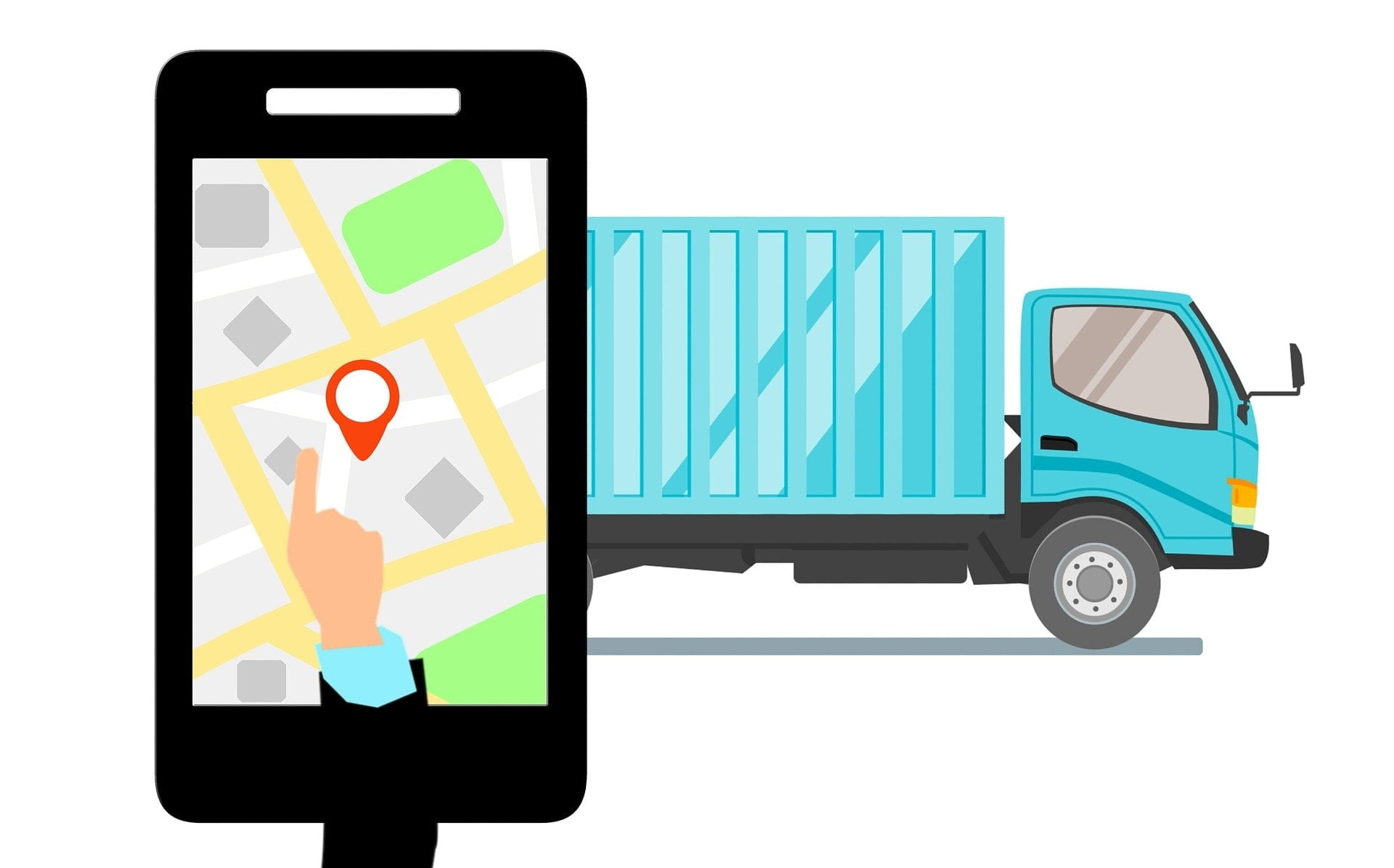AwareGPS, a brand subsidiary of Agilis Systems, specializes in making ELD logging and fleet tracking solutions for small and medium-sized fleets. It is one of the leading names in the market, which is why we bring you this detailed installation guide.
Every component in the system is designed with simplicity and performance in mind. Instead of having a lot of features which are of no use to the driver, it imitates the simplicity of the old paper logs to make sure that every driver enjoys using the system.
What You Will Get in the AwareGPS ELD System?
AwareGPS offers various packages depending on your monitoring needs. You can opt for the package with a GPS tracking device or just the ELD. Either way, the installation process is fast and straightforward.
This is what you get in the AwareGPS logging system:
- OBD device or JBus device depending on your order details.
- AwareGPS tablet (optional).
- Connecting cable for tablet power.
- If your package includes a GPS tracker, you will also get it, including its weather-proof cover.
How to Get Started With AwareGPS Logging System
As the fleet manager or owner, here is how to get started on the AwareGPS ELD and monitoring system.
- On your computer, visit the AwareGPS official website here.
- If you are a new customer, create your account. You will also need to input your billing information. If you’re an existing customer, login using your company details.
- You will get instructions on how to activate your device(s).
- Click the ELD button at the top of the screen to access the eFleetSuite page. Sign in using your company credentials. Place your order, which will take 2-3 business days to get delivered.
- Move to the Admin dropdown list and select ‘Home Terminals.’ Fill out the form to these up.
- Set up your drivers’ profiles. Go to the ‘Setup’ menu and select ‘Drivers.’ Make sure to give each of them web access by checking the box at the bottom.
- Once you get your device, follow the next instructions to install it.

How to Install the AwareGPS ELD System
This is how to install the onboard computer that serves as the ELD and monitoring device.
- If you had ordered a JBus option, connect the cord to the device and plug it in your vehicle’s JBus port. JBus is simply the 6-pin (green) or 9-pin (black) diagnostics port on your vehicle. Find it below the dashboard, or hidden inside a panel.
- If it is an OBD device, follow the same procedure: plug the cable into the device,then do the same for the port.
- Turn on your ignition and check for green and orange lights on your device.
- Turn on the tablet. The app should start automatically and start searching for nearby devices. Confirm the device is found and select the one with a matching serial number.
- If it is an OBD device, you will have to input the current odometer reading for your vehicle.
- The GPS package has its own battery pack. It also features a powerful magnet that you can use to attach it anywhere on the underside of your truck. Make sure to cover it with its weather-proof case, and confirm that it shows a green light and can communicate successfully with your tablet.
You are now ready to receive reports, alerts, map routes, evaluate driver performance and more through the AwareGPS ELD and GPS tracking system
Article submitted by Justin Grau – CMO for BestELDDevices.com.
Learn More
- How to Install LoadTrek ELD
- How to Install a Floodlight
- Getting Started with iGlobal ELD
- How to Install the Rand McNally ELD System
- How to Install the TruckingOffice ELD
- NexTraq ELD Complete Installation Guide
- Automile ELD Installation Guide
- How to Install the Coretex ELD System in Your Truck
- TrackSmart ELD Installation Guide