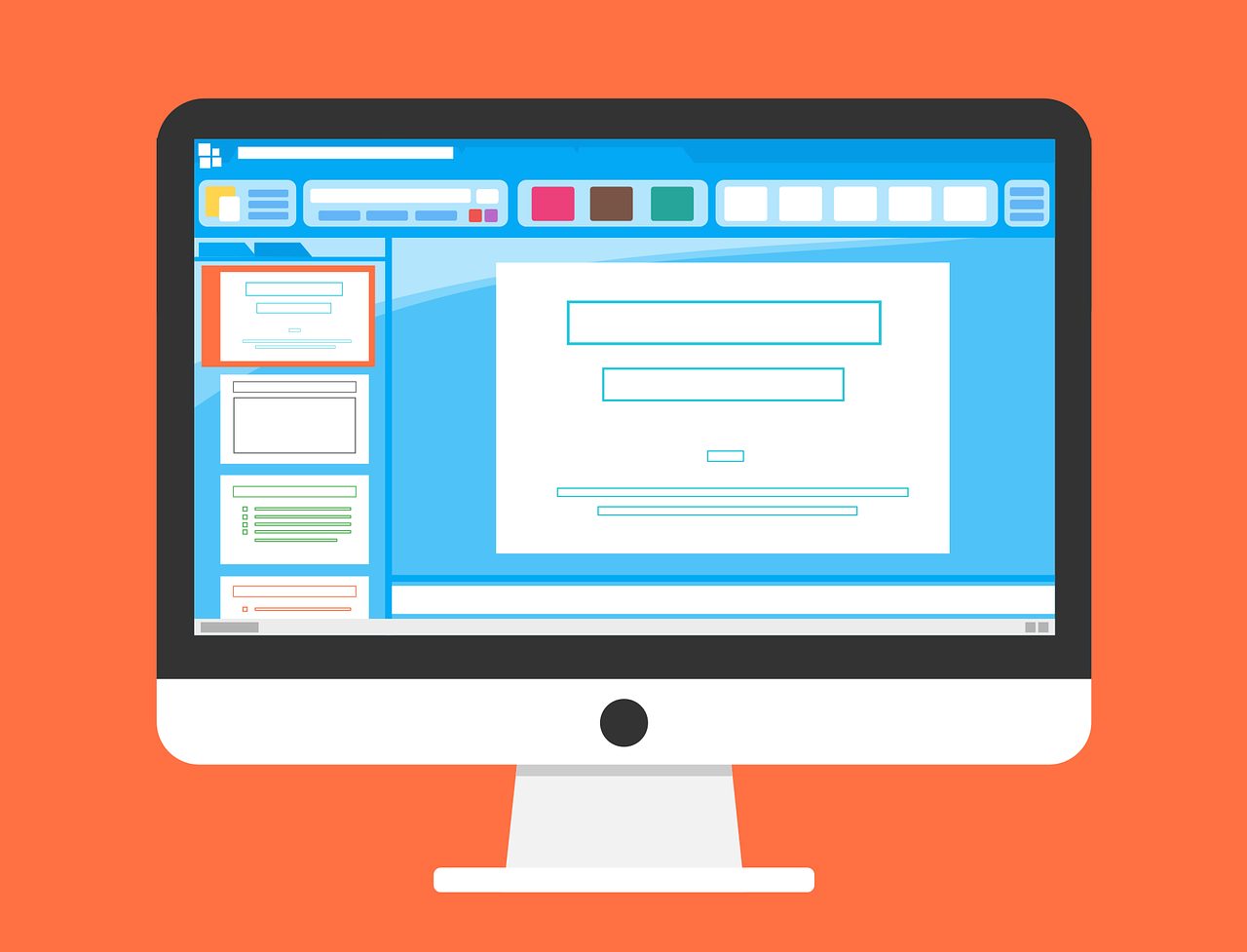Do you want to learn how to convert Google Slides to PDF format? If so, you have come to the right place! In this step-by-step guide, we will show you how to do just that. Converting your slides into a PDF document is a great way to keep them organized and easy to share with others. Let’s get started!
What Are Google Slides?
Google Slides is a free online presentation app that allows you to create and share presentations with others. It’s part of the Google Docs suite of productivity apps, which also includes Google Sheets (spreadsheets) and Google Docs (word processing).
Google Slides can be used for a variety of purposes, including:
- Creating presentations for school or work
- Presenting at conferences or meetings
- Marketing materials (e.g. flyers, brochures, fact sheets)
- Training materials
- Fundraising materials
- Event invitations
Another Interesting Read: How To Convert Eml To Pdf For Free
How To Convert Google Slides To PDF?

Step One: Open Google Slides and select the slides you want to convert to PDF.
Step Two: Click on the “File” menu and then select “Download As”.
Step Three: Select the “PDF Document” format and click on the “Create” button.
Step Four: The PDF document will be created and automatically opened in your browser. You can then save it to your computer or print it out.
That’s it! You have now successfully converted your Google Slides presentation into a PDF document. Congratulations!
Convert Your Google Slides To PDF Online
There are a number of online tools that allow you to convert Google Slides presentations into PDF documents. Here are a few of our favorites:
PDF Converter – This online tool allows you to easily convert your slides into PDF documents. All you need is the URL of the presentation and a valid email address to receive the converted file.
PDF24 – This online tool offers a range of features, including the ability to convert your slides into multiple formats (e.g. PDF, Word, Excel) and merge them into one document.
SlideShare – If you use Google Slides, you can export your presentation as a PDF using this well-known online sharing tool. All you have to do is upload your presentation and SlideShare will handle the rest.
Google Slides with Notes: How to Export to PDF?
Using speaker notes, you can include information that isn’t on the slides. Keep the presentation’s notes when exporting the presentation as a PDF from Google Slides. The three-step process is described in greater detail below.
Step 1: Click the “Print settings and preview” button.
To begin printing, go to the “File” menu and pick “Print settings and preview.”
Step 2: Select ‘1 slide without notes’ from the ‘1 slide without notes’ drop-down menu.
When you select the ‘Print settings and preview’ option, a new bar will appear at the bottom of your Google Slides window. This menu allows you to customize the preview and printing choices. Then, from the resulting drop-down menu, select ‘1 slide without notes.’
Step 3: Click the ‘Download as PDF’ button to save the document to your computer’s hard drive.
Finally, select the ‘1 slide with notes’ option to see a new slide preview with the speaker’s comments.
To download your Google Slide presentation in PDF format, simply click the “Download as PDF” button, which is located second to last in a horizontal bar. Speaker notes will be provided.
Tips For Converting Google Slides To Pdf
- If you want to include fonts or graphics in your PDF document that don’t appear in the original Google Slides presentation, you can use a tool like Adobe Acrobat to convert them.
- You can also choose to password-protect your PDF document if you need to restrict access to it.
- When converting Google Slides to PDF, you can choose to have your slides appear in a single column or in multiple columns.
- If you want to print your presentation out, it’s best to choose the “Multiple pages per sheet” printing option so that each slide will fit on a single page.
- You can also save your Google Slides presentation as a video file. This can be useful if you want to share your presentation with others who don’t have access to Google Slides.
- If you need to edit your PDF document, you can use a tool like Adobe Acrobat or Microsoft Word.
- PDF documents can be opened on a wide variety of devices, including computers, smartphones, and tablets.
- When converting Google Slides to PDF, you can choose to have your slides appear in a single column or in multiple columns. This is helpful if you want to print out your presentation and have it fit on one page per slide.
Frequently Asked Questions
Is It Possible To Convert Google Slides Links To A PDF file?
Yes, it is possible to export Google Slides with live links to PDF format. Obtaining this information is as simple as going to the “File” menu and selecting “Download as.” Then, from the drop-down selection that appears, select “PDF.”. Afterward, you can specify whether your slides should appear in a single column or in numerous columns
How To Password Protect My PDF?
Yes, you can password protect your PDF document. To do this, go to the “File” menu and select “Download as.” Then, in the resulting drop-down menu, pick “PDF.” Next, click on the “Security” tab and enter a password. Finally, save your changes.
Is It Possible To Convert Animated Google Slides To PDF?
Animated GIFs cannot be used in a PDF created from a Google Slides presentation. You have a few options if you want a comparable result.
You have two options for exporting your Google Slides presentation. You can use the PPspliT plugin to divide your animations into distinct slides. Following that, each slide can be printed individually.
Furthermore, Google Slides can be converted to animated GIF files to mimic the impression of a PDF. This stops your readers from modifying the file and also keeps the animation running.
Final Thoughts

PDF files are a popular way to share documents because they can be opened on a wide variety of devices. In addition, you can password-protect PDFs to restrict access.
When converting Google Slides to PDF, you have printing and viewing options available to you. Finally, if you need to make any changes to the PDF document, there are a number of tools that you can use.
You Might Also Like:
How To Convert Xhtml To Pdf?
How To Convert Google Slides To Pdf Step By Step Guide
How To Convert Html To Pdf On Mac (Macos 11 Included)
How To Convert Tiff To Pdf In Windows 10
How To Convert Eml To Pdf For Free