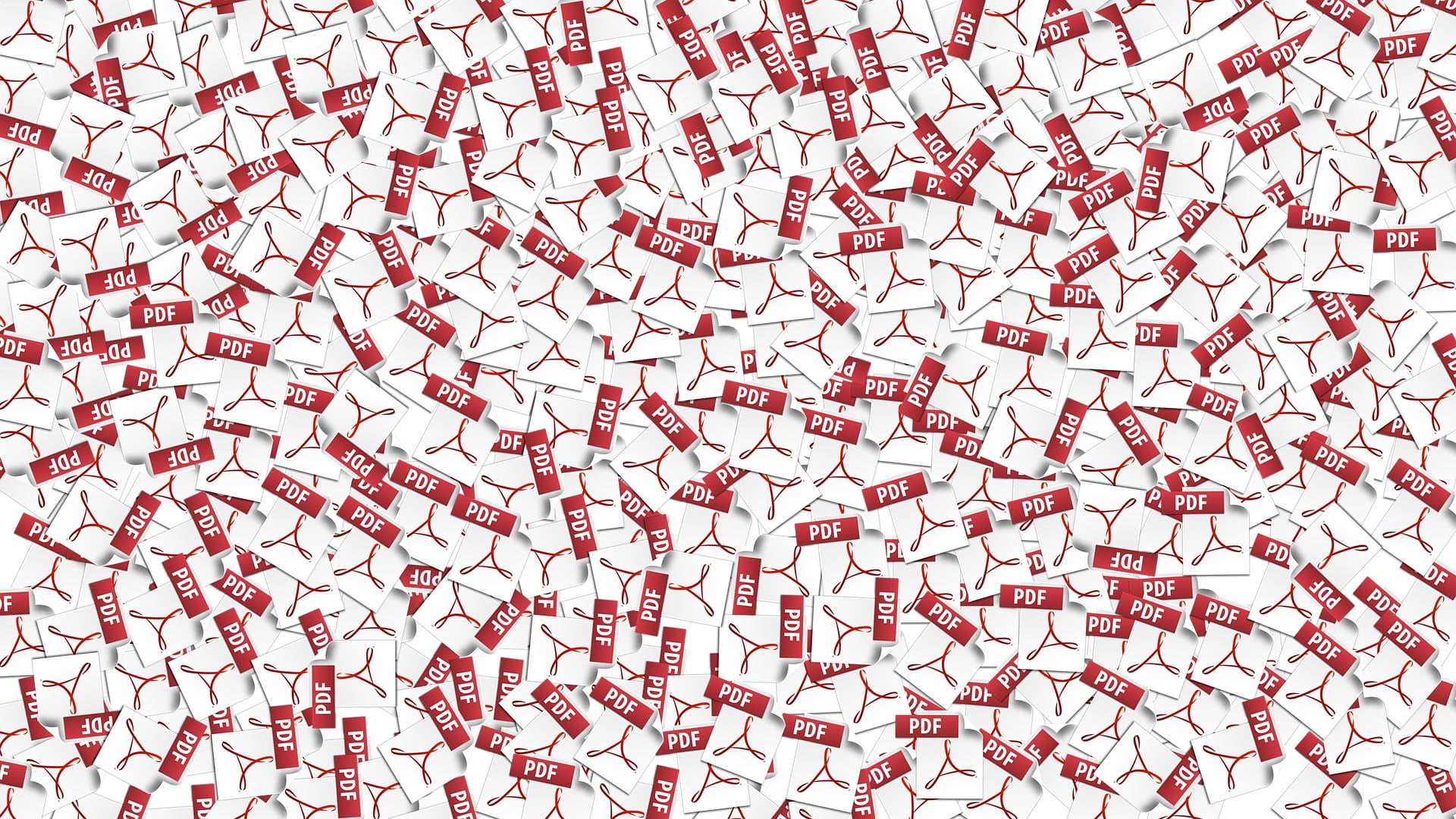Have you ever found yourself asking the question, How to convert BMP to pdf? Well, this guide is for you. If you need to convert a batch of BMP files into PDFs, there are a few ways to do it. This article will explore four methods: using a free online converter, Adobe Acrobat, and Microsoft Word and Excel.
Another Interesting Read: How To Clean A Clear Phone Case
How to convert BMP to PDF Using a Free Online Converter

If you don’t have Adobe Acrobat or Microsoft Word, or if you want to try out a free online converter, several websites offer this service. The following is a list of five such websites:
1. Bmp2PDF.net:
This website is straightforward to use. Drag and drop the BMP files into the box on the homepage, click Convert, and then download the PDFs. Additionally, you can choose to have the PDFs emailed to you and select the quality of the conversion.
2. PDFConvertOnline.com:
This website is also straightforward to use. Click Select Files, select the BMP files you want to convert, and click Convert. The PDFs will be automatically downloaded to your computer.
3. Convertio.co:
This website is a little more complicated to use than the first two, but it offers some additional features, such as the ability to convert PDFs into other formats. To use this website, select Upload Files and then select the BMP files you want to convert. Convertio will then give you a few conversion options. Select PDF and click Convert. The PDFs will be automatically downloaded to your computer.
4. Zamzar.com:
This website is also more complicated to use than the first two, but it offers some additional features, such as the ability to convert files into other formats. To use this website, select Upload Files and then select the BMP files you want to convert. Zamzar will then give you a few conversion options. Select PDF and click Convert. You will then need to enter your email address and click Convert. Zamzar will send you a link to the converted PDFs.
5. Online-Convert.com:
This website is also more complicated to use than the first two, but it offers some additional features, such as the ability to convert files into other formats. To use this website, select Upload Files and then select the BMP files you want to convert. Online-Convert will then give you a few conversion options. Select PDF and click Convert. You will then need to enter your email address and click Convert. Online-Convert will send you a link to the converted PDFs.
How to convert BMP to PDF Using Adobe Acrobat
Converting BMP images to PDF is easy using the right software. Adobe Acrobat Reader DC is a free program that can be used to create PDFs from images or other files. Adobe Acrobat can be used to convert multiple BMP images at once into a single PDF document.
To create a PDF from a BMP image using Adobe Acrobat Reader DC:
1. Open Adobe Acrobat Reader and select the Tools tab.
2. Select Create PDF from File and select BMP from the list of file types.
3. Browse to the location of the BMP image you want to convert and select it.
4. Click the Open button. The image will be converted and added to a new PDF document.
5. Save the PDF document by selecting File> Save As and select a location and Filename.
6. The PDF document will be saved and can be opened and viewed using Adobe Acrobat Reader.
How to convert BMP to PDF Using Microsoft Word
You can also convert BMP files into PDFs if you have Microsoft Word very quickly. Open Microsoft Word, select File> Save As, and select PDF as the file type. Microsoft Word will then convert the files and save them as PDFs.
1. Open Microsoft Word and select File> Save As.
2. Select PDF as the file type and click Save.
3. Microsoft Word will convert the files and save them as PDFs.
How to convert BMP to PDF Using Microsoft Excel
If you have Microsoft Excel, you can also quickly convert BMP files into PDFs. Open Microsoft Excel, select File> Save As, and select PDF as the file type. Microsoft Excel will then convert the files and save them as PDFs.
1. Open Microsoft Excel and select File> Save As.
2. Select PDF as the file type and click Save.
3. Microsoft Excel will convert the files and save them as PDFs.
PDF is a very versatile format that can be used for various purposes, such as viewing documents online, printing them out, or emailing them to others. It’s also straightforward to convert files.
Frequently Asked Questions
Looking for ways to convert your BMPs into PDFs, here are a few Frequently Asked Questions that might help:
Can I convert BMP files into other formats?
Yes, you can use various websites to convert BMP files into other formats. The process is typically straightforward and only takes a few minutes; however, some websites are more complicated to use than others.
Can I save the converted PDFs on my computer?
Yes, most websites will allow you to save the converted PDFs on your computer. Select the location where you want to save them and click Save. The PDFs will be saved in the selected location.
What is the best way to convert BMP files into PDFs?
The best way to convert BMP files into PDFs is by using Adobe Acrobat Reader DC. It’s a free program that can be used to create PDFs from images or other files. Adobe Acrobat can be used to convert multiple BMP images at once into a single PDF document.
What happens if I don’t have Adobe Acrobat?
You can use Microsoft Word or Microsoft Excel to convert BMP files into PDFs. Microsoft Word and Excel can both save files as PDFs.
What happens if I don’t have Microsoft Word or Microsoft Excel?
You can use Online-Convert.com to convert BMP files into PDFs. Online-Convert is a website that offers free conversions of various file types into other formats. There are quite a few options for converting BMP files into PDFs, so you’re sure to find a way that works for you.
Key Take Away on How to Convert BMP to PDF
That’s how easy it is to convert BMP files into PDFs! It’s a quick and easy process whether you’re using Adobe Acrobat, Microsoft Word, or Microsoft Excel. So, next time you need to convert a BMP file into a PDF, don’t hesitate to try one of these methods.
You Might Also Like:
How To Convert Tiff To Pdf In Windows 10
How To Convert Eml To Pdf For Free
How To Convert Heic To Pdf On Mac The Easy Way
How To Convert Indesign To Pdf