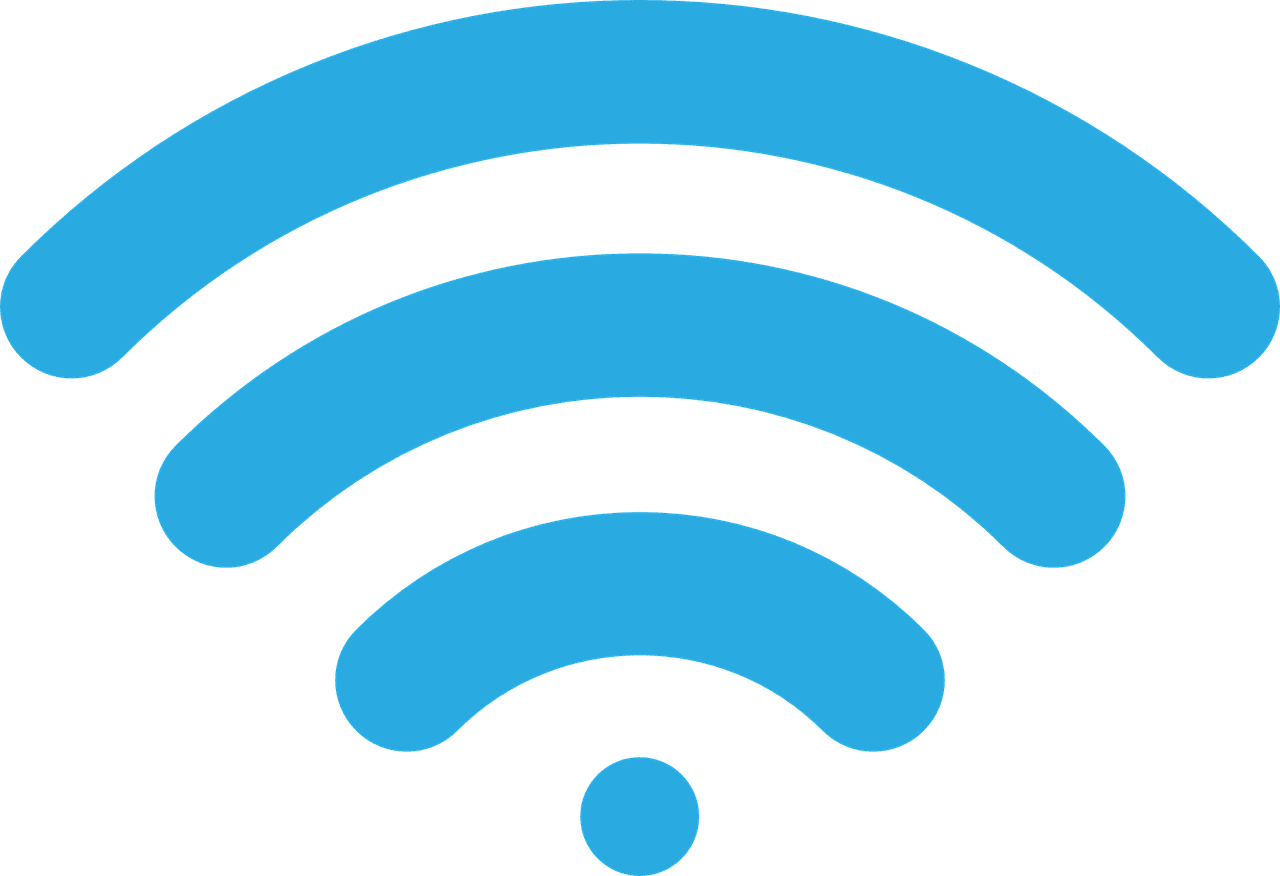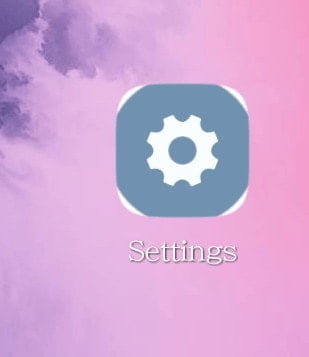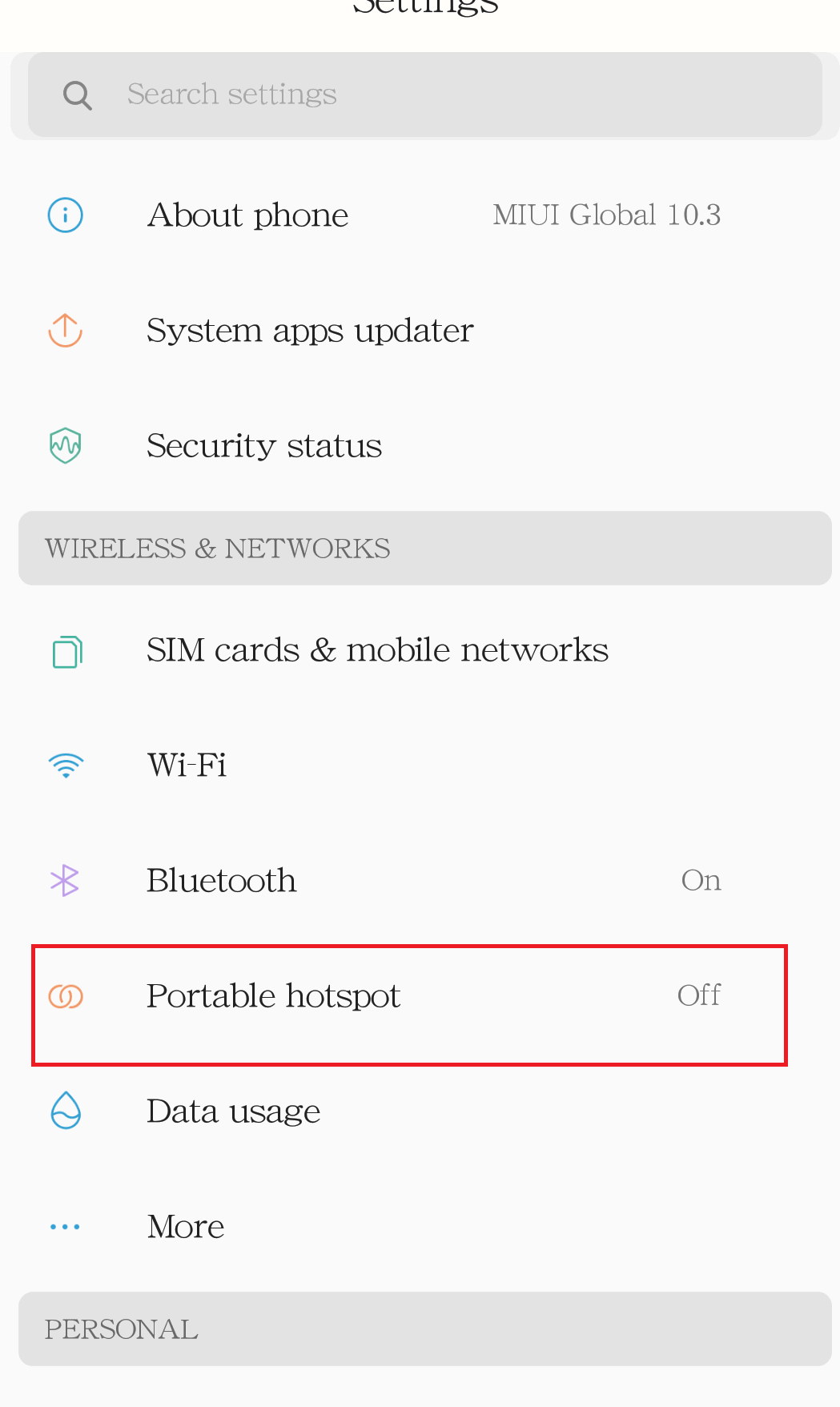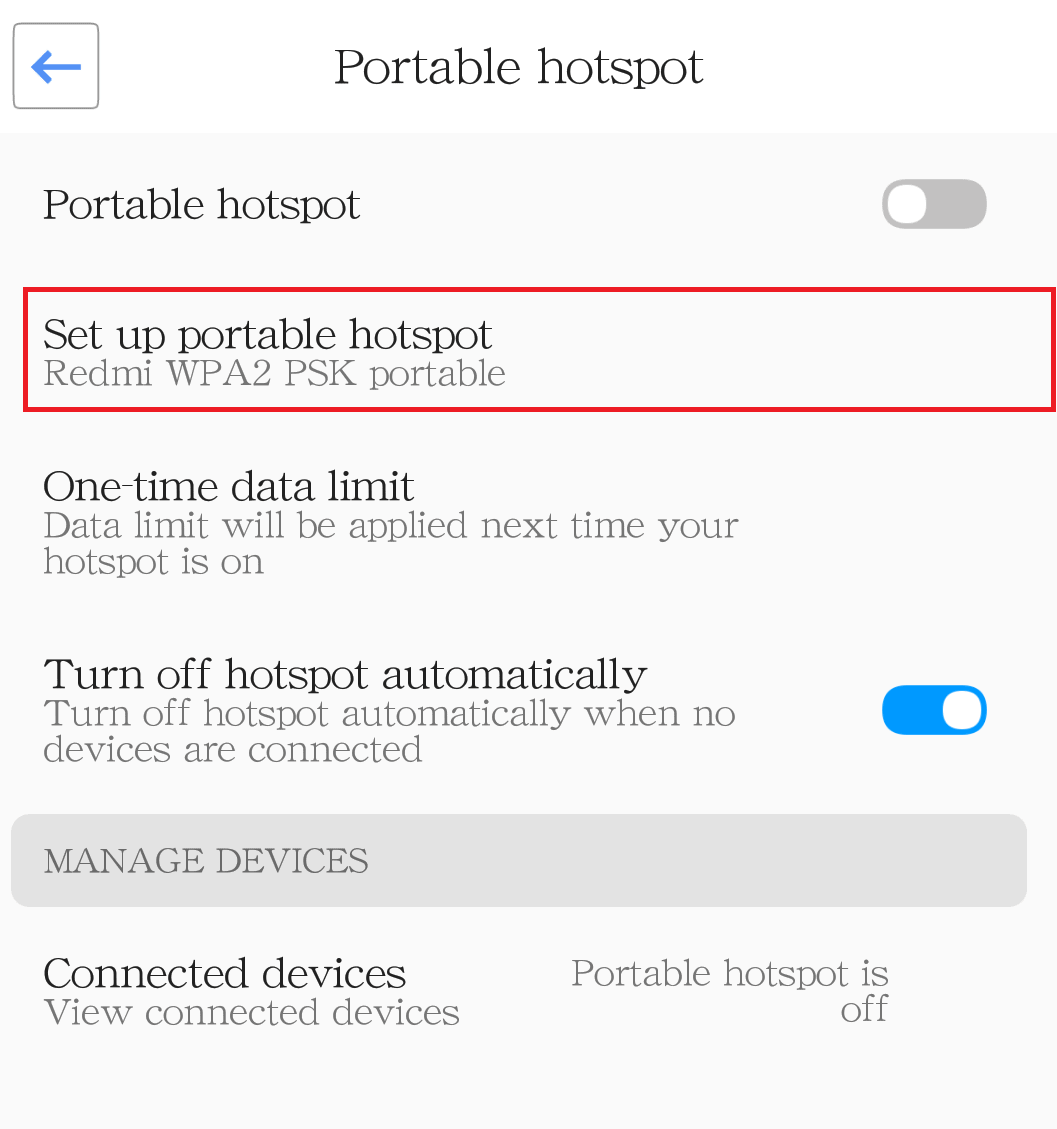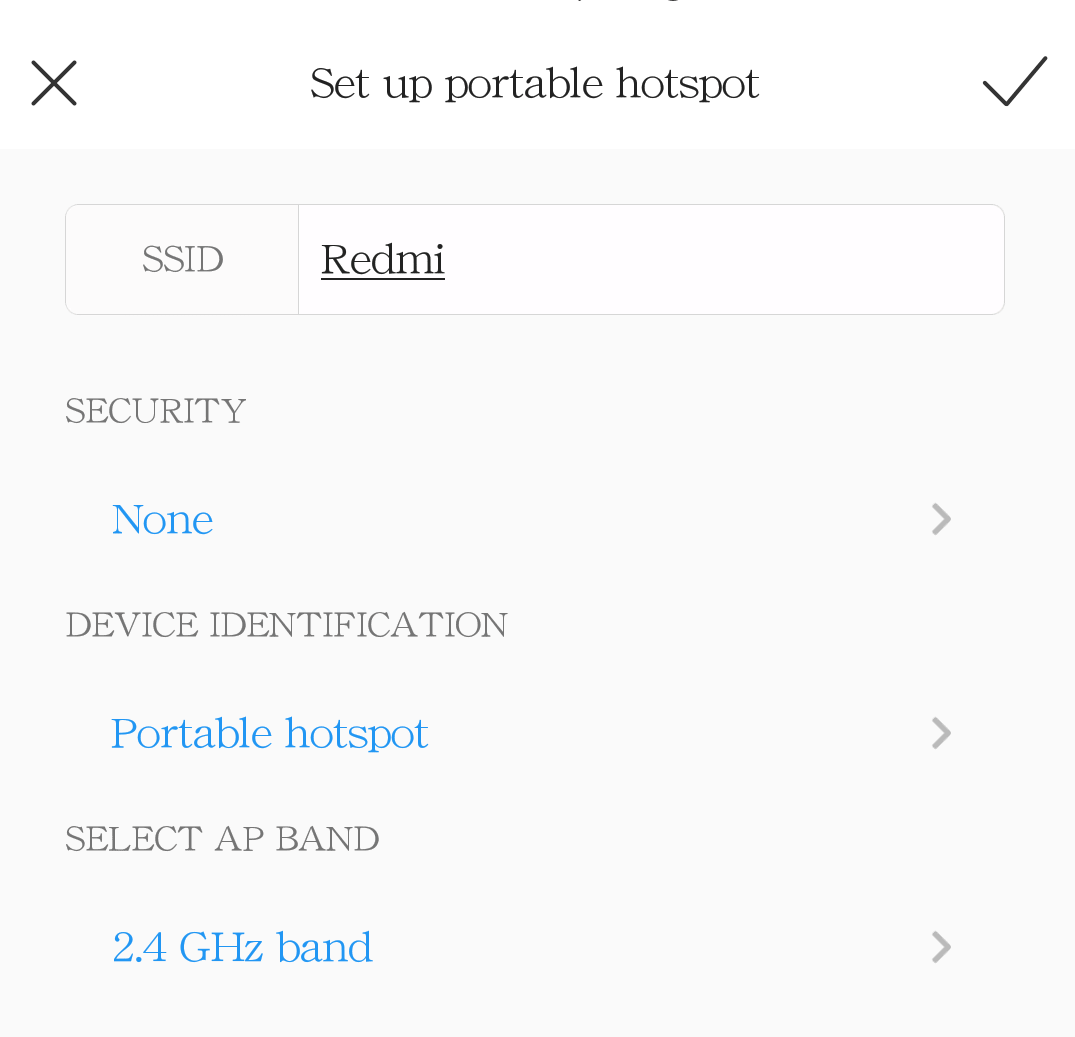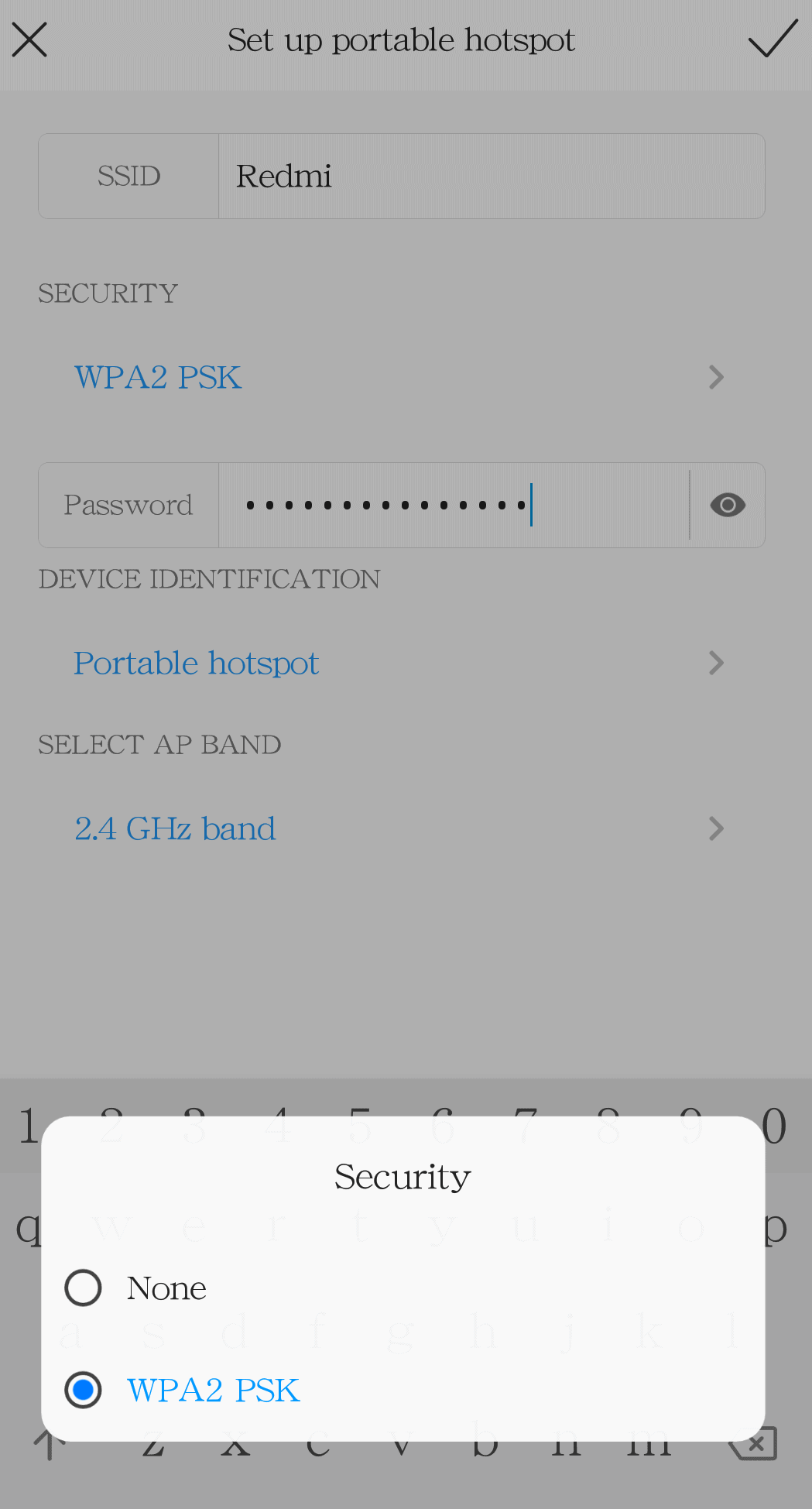“Oh no all my data is lost, someone might have connected to my internet while my hotspot was on. I wish I knew How To Change Hotspot Password so that it won’t happen again.”
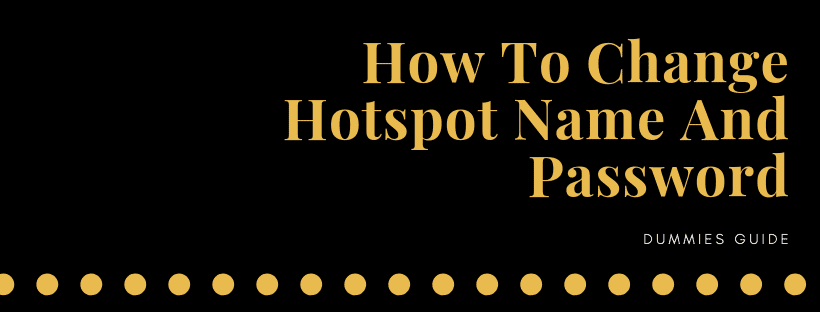
If you travel a lot, you must have faced a very common issue at least once – having no mobile data. Finding reliable Wi-Fi on the go is very hard to find. That is why many like to use the mobile hotspot option from their friends’ phones. It is very easy to use too, you just need to turn on the hotspot on your friend’s smartphone and connect your phone like a regular Wi-Fi. But when you are in public, there might be chances when some unknown person tries to connect with you. And for that, a security password is available. You can set up the password easily and protect your data from getting stolen.
Similar Searches:
Leave a group chat on Android in simple steps
Go Live on Instagram using your Android
Use VPN in Android devices – a simple guide
What Is A Mobile Hotspot?
Mobile Hotspot or Tethering is using your phone as a modem. It is the sharing of the internet connection of a smartphone with other devices which are connected to it. When you have set-up a mobile hotspot, you can create an Internet connection for up to five devices. After a few quick steps, the phone creates its own secure mobile network that is open for other devices to join. You don’t need any LAN cable to connect the two devices.
How To Use Mobile Hotspot
- Open your phone settings from your phone’s home screen,

- Go to “portable hotspot” under “wireless and networks” heading

- Tap on the “portable hotspot” to switch on the smart feature.
- You can also choose the smart option “automatically close hotspot” on the same page to stop providing hotspot when there are no other connected devices which can help you to save your data.
- There are also some other smart options related to the portable hotspot which can help to save your internet data.
As you can see, the internet connection could be shared with multiple devices. that is why it is important to set up the security password so that no unknown device could connect.
Let’s see how you can set up your portable hotspot in simple steps.
Change Hotspot Name
If you want to change the name of your mobile hotspot al you have to do is just follow the few simple steps:
Note: I am using an MI phone, so the settings might differ.
- Open the settings menu from the home screen or the notification panel

- Tap on the option for “Portable Hotspot”. It will take you to the settings menu of your hotspot

- In your Android phone, tap on the second option “Set up portable hotspot”. You will be redirected to the hotspot set up menu

- You can enter your desired name in the first text box. Here you can see I have put in “Redmi” next to SSID.

- Tap on the tick in the right corner, and you are done.
Change Hotspot Password
To change the password of your mobile hotspot, you will have to follow the steps similar to the steps for changing the name of the mobile hotspot. Let’s see how it goes:
- Go to the Portable Hotspot settings option from the setting menu
- Tap the option for setting up the portable hotspot
- On the next page where you set the name for the hotspot, you will find the security option.
- Below it, tap on “None”, it means that no security has been set till now.

- Select WPA2 PSK, this will enable security. Set the password and you are good to go.

Conclusion
The mobile hotspot can be useful for many purposes. It could save someone from a tricky situation, or from losing their job. Whatever your reason might be for using your mobile hotspot, do it smartly.