There are two ways that you can Use Whatsapp On PC, there is a dedicated Desktop App for it and you can also use the web version of the app. But before we begin with the Tutorial, let’s get to know what WhatsApp is actually!

WhatsApp is a communication platform, that is popular among people due to the fact that is free to use and allows users to enjoy lots of features along with simple text messages. Over a billion users around the globe regularly use the Application for their daily conversations with their friends and families. They get to enjoy features like video calls, voice chats, photo sharing, and document sharing and more. Users can’t get enough of the application because they just need a decent internet connection to use it.
How To Use Whatsapp On PC
To use WhatsApp on the desktop, the first, easiest and what is considered the most secure way to browse WhatsApp on a computer, is the WhatsApp Web.
Step #1 Visit –> web.whatsapp.com
Step #2 When you visit the website, you will find that you have to scan a QR code, that you have to scan using your WhatsApp application. To scan the QR code, follow these steps ~
Step #3 Open the mobile Application in your phone
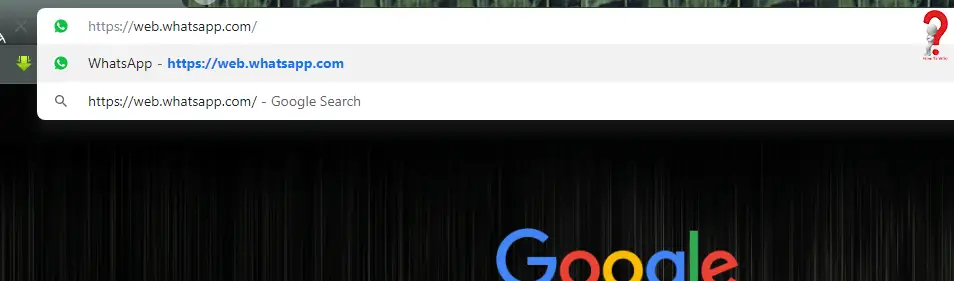
Step #4 Go to the settings or the three dots that are in the top corner of the screen
Step #5 From the list Tap on the option for WhatsApp web
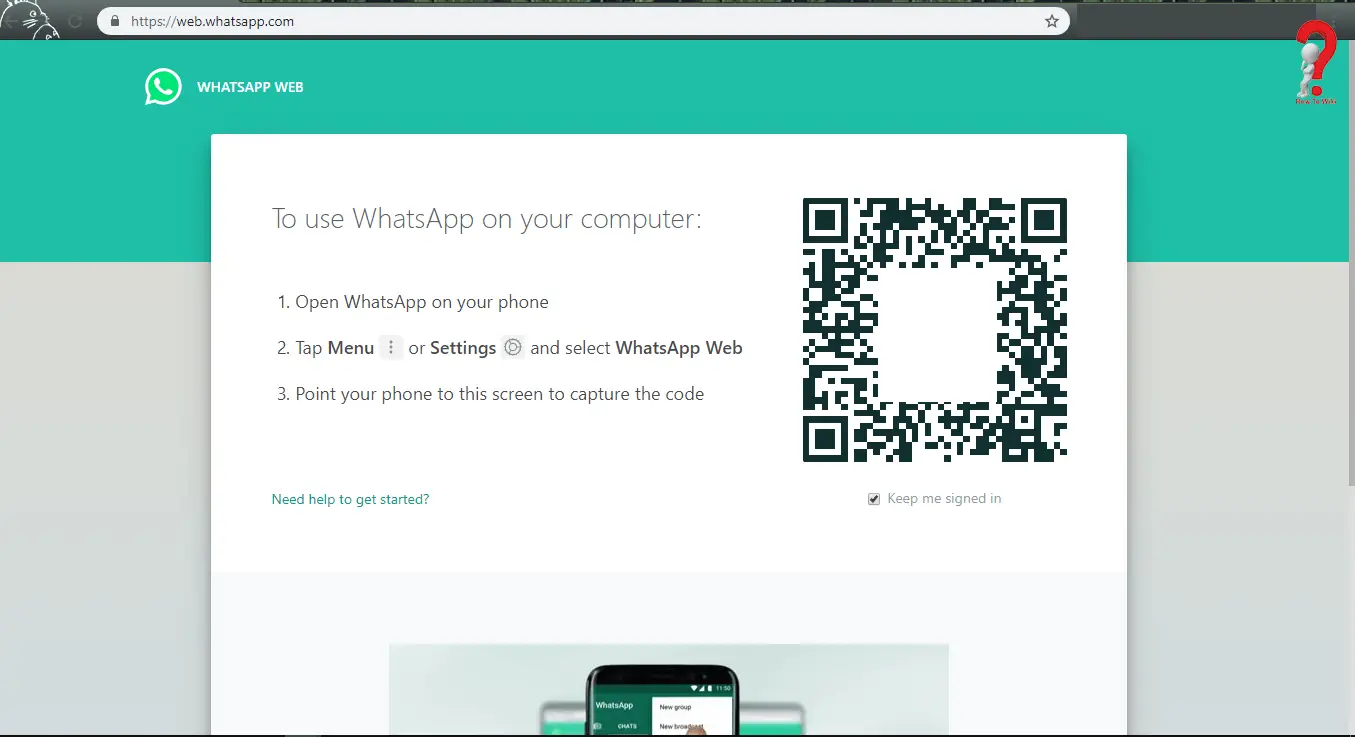
Now you can easily scan the QR code on the screen, and voila! You have successfully signed into Whatsapp Web!!
How To Use Whatsapp On PC Without Phone
Using the above method, you can install and start using the WhatsApp application. But to use it, you will need a phone in which you have your mobile app. Now, what if, you have to use the application, but you don’t have a phone with you, you have an option to use WhatsApp without the phone.
Coming back to the topic at hand, if users want to use the Application on their desktops or laptops, they just need to have installed the Desktop Application of the same, and they can find it on the official website of WhatsApp.
Step #1 To install the application visit the official website –> Whatsapp Web.
This will redirect you to the official website of WhatsApp.
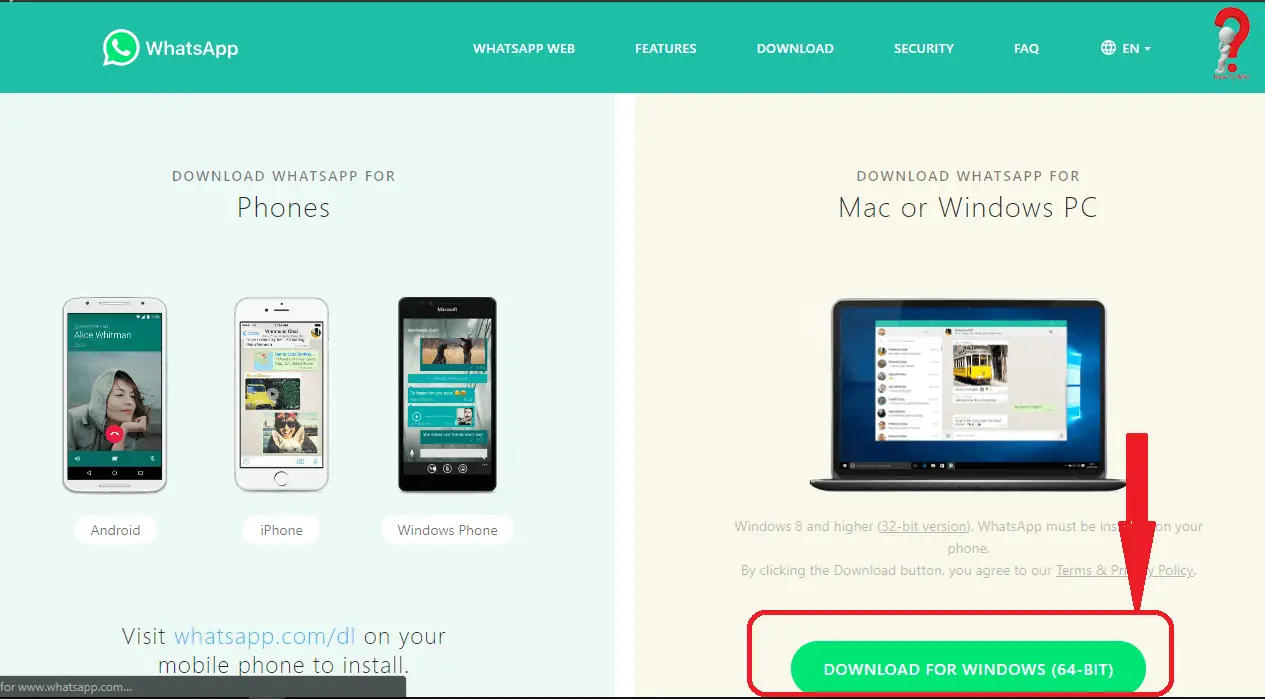
Step #2 On the Menu on the top of the page, find the link to the download page. OR you can directly go to the Download page –> WhatsApp Download Page
Step #3 When you click on the download button, a page will open. Here you can download and install the application for Mac, Android, and Desktop. For the desktop version, click on the button that says “Download for Windows”
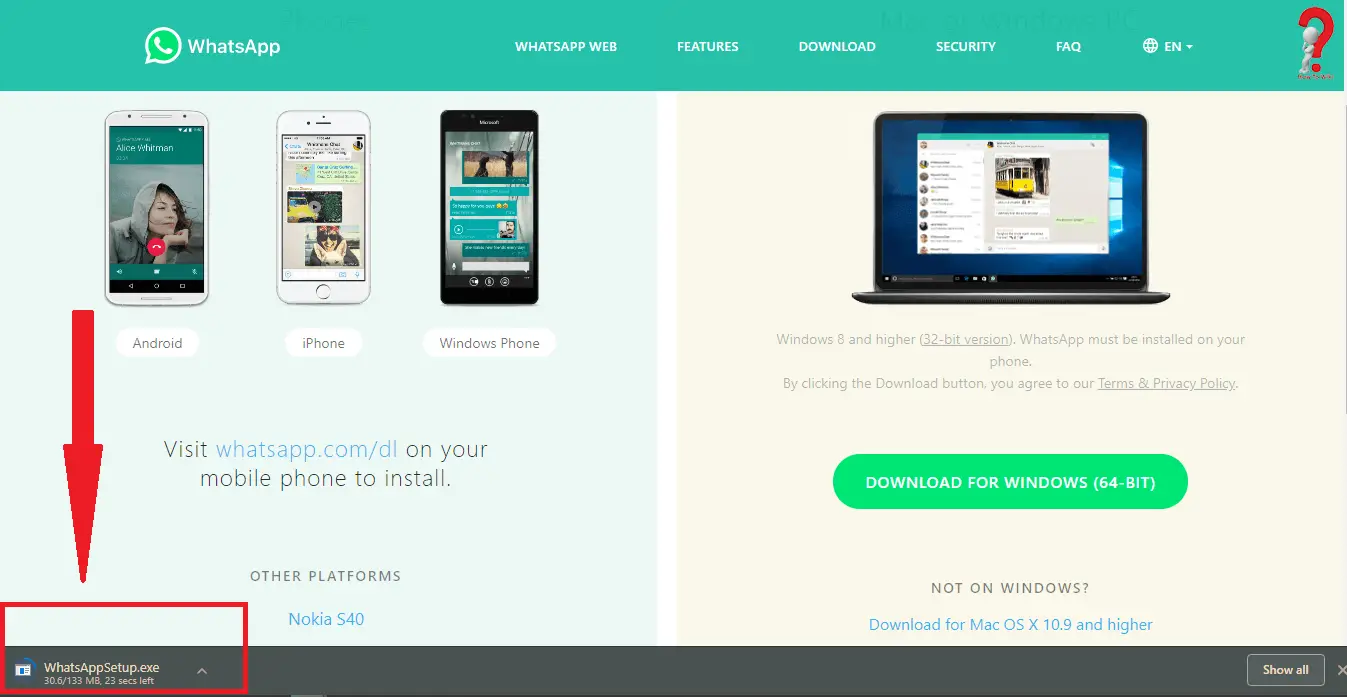
Step #4 A .exe file will be downloaded, you can find that file in your download folder in your computer
Step #5 Run the .exe file
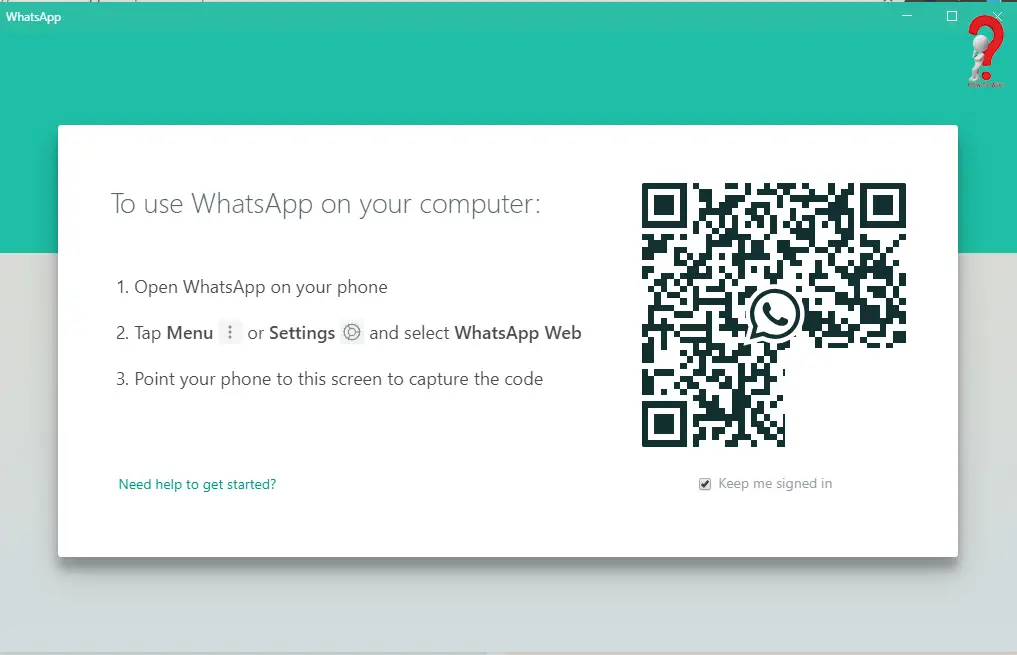
This way your WhatsApp for Desktop will be installed. You can easily put your number to sign in to the application.
Once you are logged into the WhatsApp Desktop app, you will now be able to have conversations with your friends, send voice messages and much more. With the application, you can communicate with anyone from around the world.
Were we able to solve your query? Yes? Then you must share the post with your friends, you can use the links we have provided below.
