Even if the iPhone is considered one of the powerful devices in today’s technology, every now and then you must need To Restart iPhone, to fix problems or just give it a fresh boot.
Remember that Restart and Reset are two different things, Resetting your iPhone can remove your device’s settings and sometimes your data in internal memory too (in case of Factory Reset); and restarting just boots your device into a fresh and clean state, remove cache and closes all the background applications.
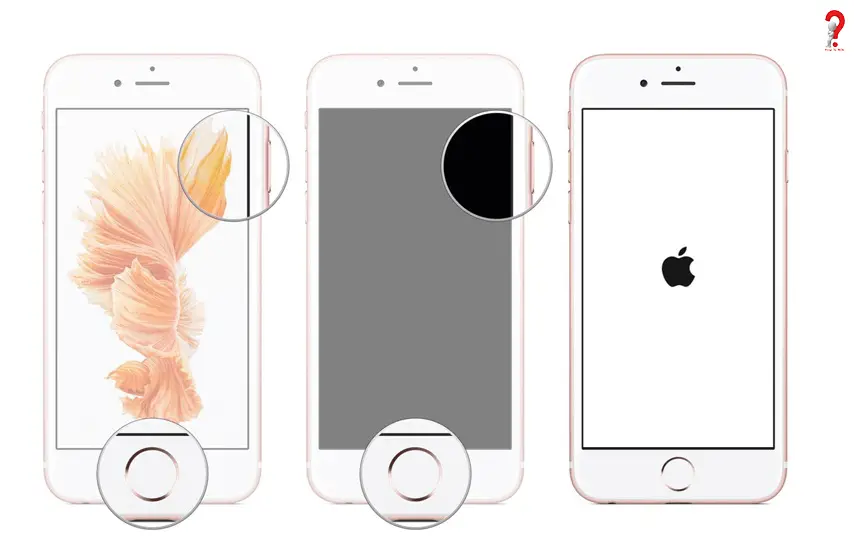
In this article, you will be learning how to restart your iPhone
How To Restart iPhone
Follow Given Steps to Restart your iPhone 8/ X/ XS/ XR
This technique can be used to solve the basic problems like cellular or Wi-Fi connectivity, crashing of Apps or slowing down of OS. The recent models of Apple iPhone, there are new functions of sleep or wake button on the side panel of the device. The restart process too, have changed due to the introduction of the sleep/wake button
- Hold the button dedicated for sleep or wake functions and the volume button on the other side of the device at the same time.
- Wait until the Power-off slider screen pops up
- To shut down the iPhone, move the slider from left to right
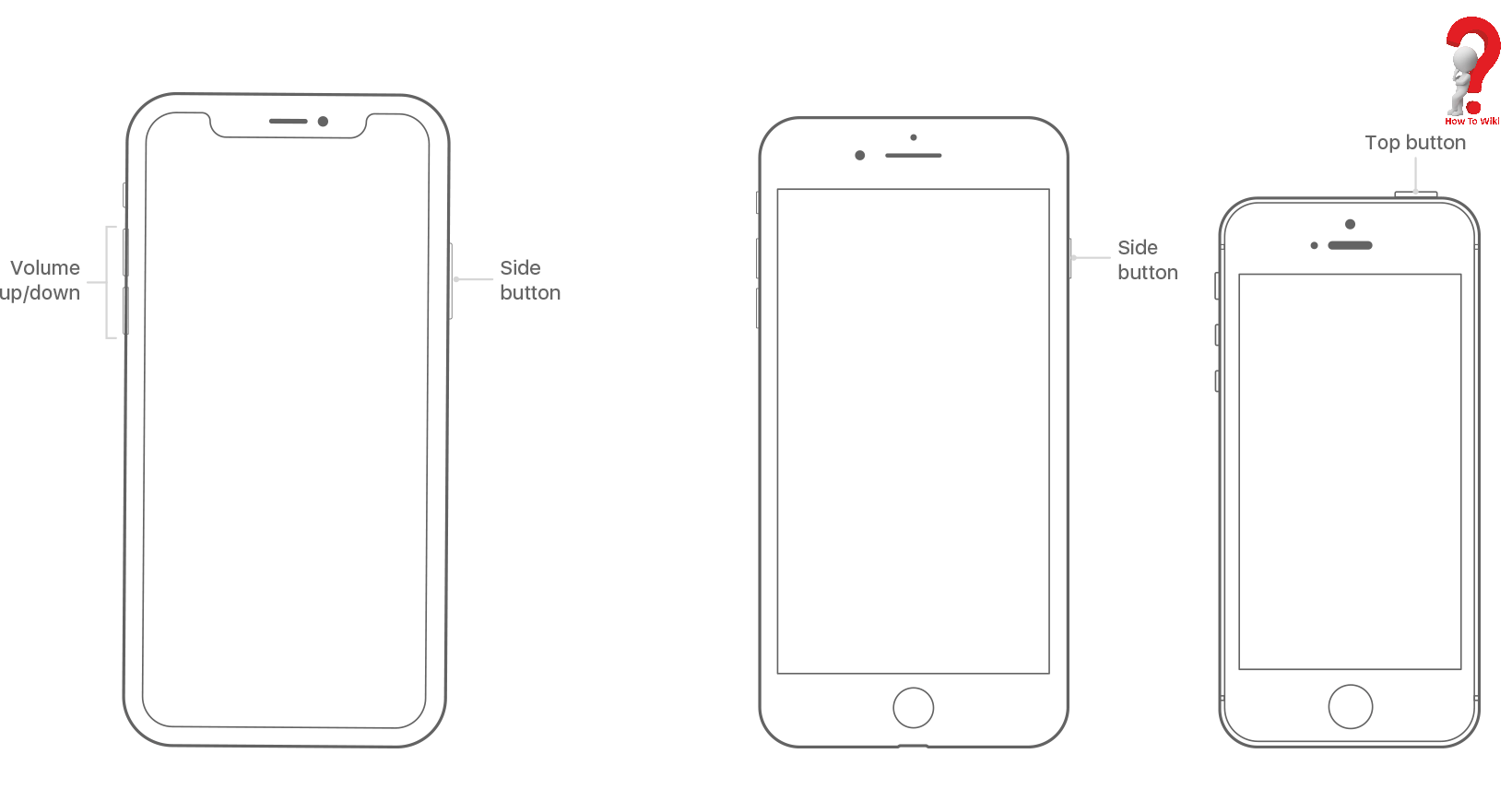
So this was the method used for the newer versions of the Brand. For the other methods like Restart iPhone 7 plus, continue on reading.
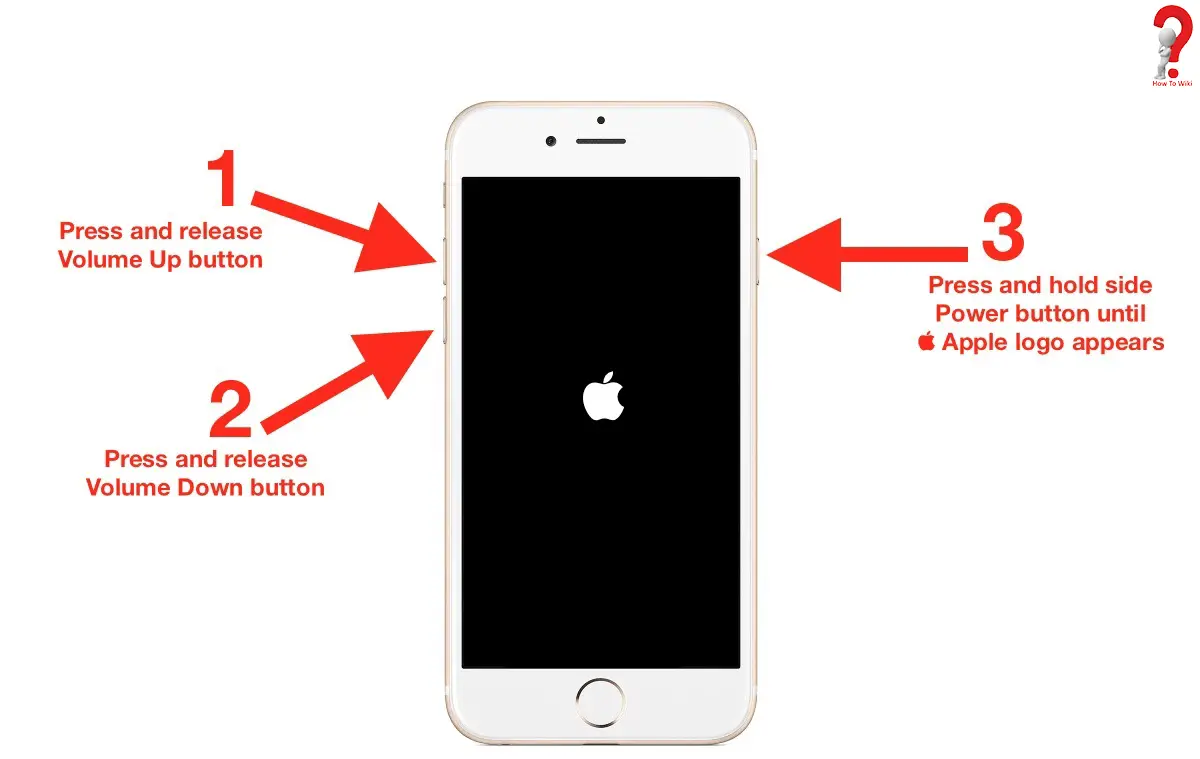
Steps to Restart your iPhone 7/ 6 and more
Restarting most of the Apple iPhone models is the same as turning the iPhone on and off.
- You need to hold down the Sleep/Wake button (usually on top of the iPhone) until the power-off slider screen shows
- Leave the button and push the slider from left to right, this will shut down your device.
- After the device is successfully shut down, power it on by again pressing the sleep and wake button on the top of the device.
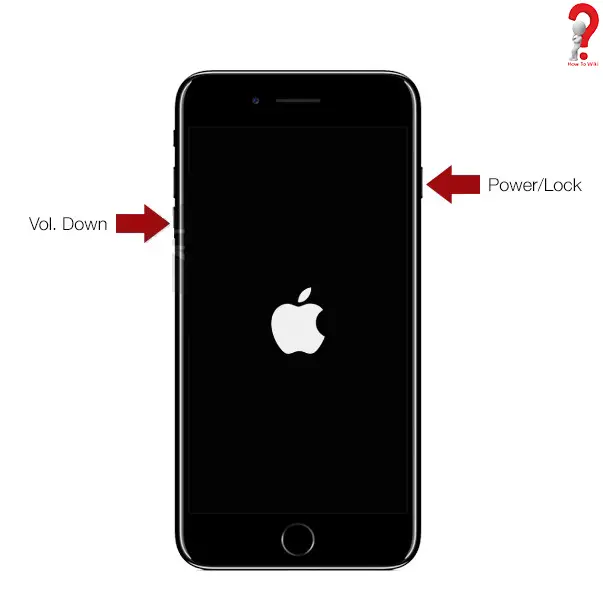
just like other smartphones and computers, iPhone also suffers certain setbacks every now and then, mainly due to heavy usage or older version of OS. Restarting it can reset its power cycle, making it boot into a fresh and clean state. This will surely help you in the problems like crash issues, screen blackout, or slowing of the system.
We are hoping that this guide was helpful in solving your issues like iPhone 6 won’t turn on and more, for any other suggestion or asking anything, you can comment to us and we will be happy to help. You can also share this post on Facebook, Pinterest and other social sites by the links below.

