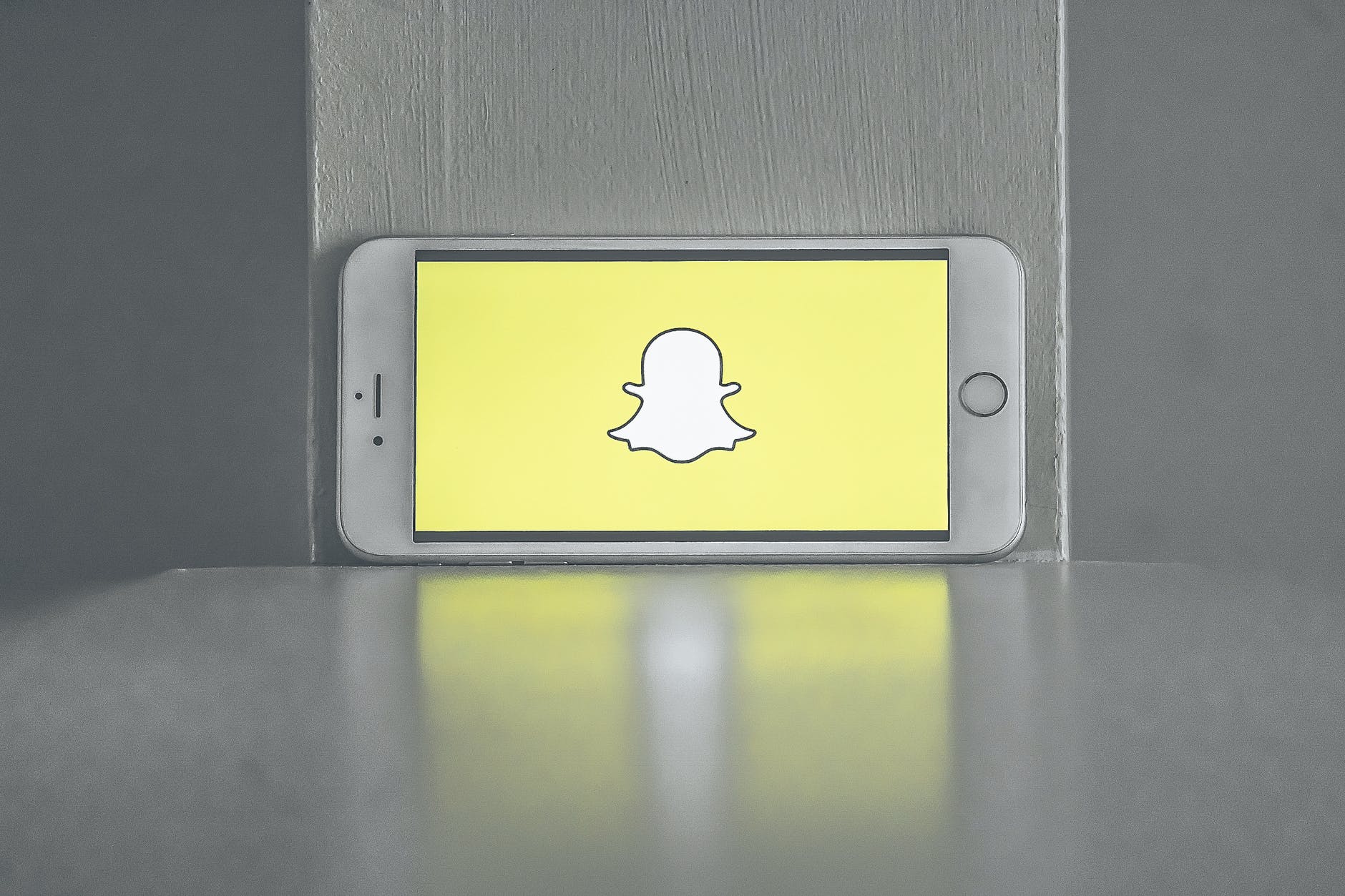Snapchat stories are also a great way to keep your friends and family updated on what you’re up to. You can post snippets of your day as they happen, without having to worry about taking the time to post a photo or video on Instagram or Facebook. This makes Snapchat stories perfect for people who are always on the go. There are also certain times when we just like to share our snaps to selected or only one person. This article will teach you how to make a private story on Snapchat.
Another Interesting Read: How To Convert Xhtml To Pdf?
Making A Private Story On Snapchat

Since its inception, Snapchat has been all about privacy. Even though the app started as a way to send quick photos and videos that would disappear after a few seconds, it soon became apparent that people wanted more control over who could see their content. As a result, Snapchat introduced the Stories feature, which allows users to share photos and videos with a specific group of people.
But what if you want to keep your story private? That’s no problem either – just follow these steps:
- Tap the little cogwheel in the top-right corner of the Story screen and
- Select “Private.” This will ensure that only the people you choose can see your story. It’s a great way to share personal thoughts and feelings with close friends without worrying about anyone else seeing them.
- Happy snapping!
What Are Snapchat Stories?
Snapchat gives the option to create a story for others to view. “My Story” is just for oneself, while “Our Story” can be shared with all Snapchat users.
When Snapchat first introduced its “Stories” feature, it was only for individuals to share their own stories. However, as the app became more popular, Snapchat realized that people wanted to share their stories with others. This is how the “Our Story” feature was born.
“Our Story” is a way for groups of people to contribute to one story. This can be done at events, when discussing a particular topic, or when capturing amazing scenery or travel adventures. The main idea is that more than one person can contribute to the story.
Stories that can be seen for 24 hours before being automatically deleted and different designations are depending on who has access.
Snapchat Story Audiences

Public: These stories can be seen by anyone and are usually the most general type of story.
Private: Only specific people that you designate can see these stories.
Group: Only certain groups of people that you designate can see these stories.
By default, all of your stories will be set to ‘Public’. However, if you want to make a story private or group-specific, just go to the ‘sharing’ tab on the right side of the story and select the applicable privacy setting.
As for who has access to view your stories, there are three different types of viewers:
1) Owner – this is you, the person who created the story
2) Members – people who are designated as members of the story
3) Observers – people who can see the story, but are not members or owners
The owner of a story is always the person who created it, while members are people who have been specifically designated by the owner to view the story. Observers are people who can see the story but are not members or owners. By default, only the owner of a store has access to change its privacy settings, but you can give other members or observers status by going to the ‘sharing’ tab on the right side of the story and selecting their name from the list.
Filtering Viewers On Your Story
After posting your story on Snapchat, you can change the viewing privileges to “friends only” or a custom list of people.
If you choose “Friends Only,” only the people you have added as friends on Snapchat will be able to view your story. If you choose “Custom,” you can add specific people who can view your story or even remove people from the list. This is a great way to make sure that only the people you want to see your story can do so.
Changing your viewing privileges is a great way to keep control over who sees your stories. Whether you want to make sure only your friends can see them or you want to keep certain people out, it’s easy to do. So, if you’re looking for more privacy on Snapchat, be sure to check out these steps!
FAQs
How can I make my Snapchat story private?
You can’t make your Snapchat story completely private, but you can choose who can see it. To change your story privacy settings, open the Snapchat app and swipe down. Tap “Story Settings” and then select “My Story: Who Can See My Story?” You have three options: Everyone, My Friends, or Custom. If you choose “Custom,” you’ll be able to pick which of your friends can see your story.
Can people take screenshots of my Snapchat story?
Yes, people can take screenshots of your Snapchat story. However, if you have “My Story: Who Can See My Story?” set to “My Friends” or “Custom,” the person who took the screenshot will be the only one who can see it. If you have “My Story: Who Can See My Story?” set to “Everyone,” anyone who takes a screenshot of your story will be able to see it.
Can people save my Snapchat story?
Yes, people can save your Snapchat story.
What happens if I delete my Snapchat story?
If you delete your Snapchat story, it will be removed from the app, and everyone who has seen it will no longer be able to see it. However, if someone has taken a screenshot of your story before you deleted it, they will still be able to see it.
Conclusion
Private or not, all stories on Snapchat last 24 hours. Even group stories created during events or trips last only one day. So don’t forget to tick the save option when you’re creating a new private story, as it will keep you from losing your snaps.
You Might Also Like:
How To Convert Tiff To Pdf In Windows 10
How To Convert Eml To Pdf For Free
How To Convert Heic To Pdf On Mac The Easy Way
How To Convert Indesign To Pdf