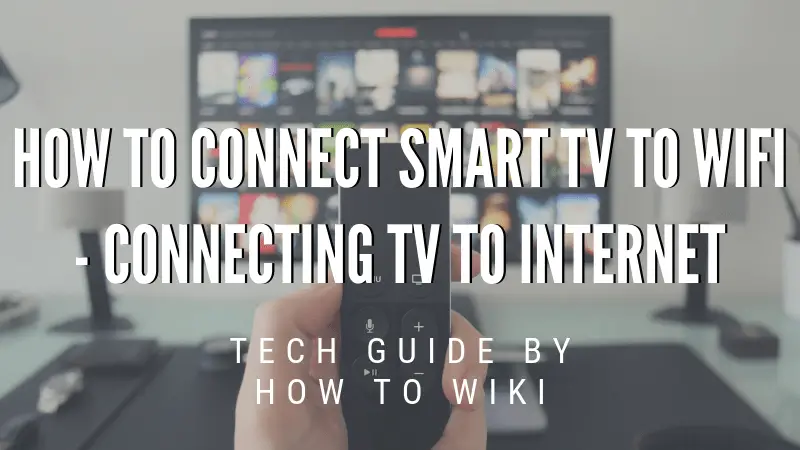Do you want to connect smart tv to wifi as you have just bought a brand new television for your living room? Would you love to watch some high definition videos on it? Well, you are at the absolutely right place. Before you can access the unlimited videos in HQ on your big-screen, you need to have your smart TV connected to the Wifi network.
I am going to describe some simple steps in this article to have your TV connected to your WiFi network.
But, before we do that, you need to make sure that your Television is actually a smart TV. How to do that? It is simple. Just go to the Menu and look for options to watch Netflix, YouTube, and other online video applications. If you do, then yours is definitely a Smart TV.
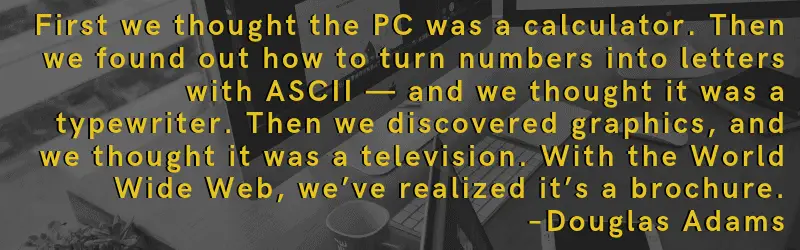
How To Connect Smart TV To WiFi Wireless
Now we know that Smart TVs are like any other Television with built-in internet connectivity feature. You can use various social media platforms on your Television and watch videos on YouTube or Netflix error code m7353-5101. It is basically like your computer but with a large-sized monitor.
As you have just bought the television you must know that it doesn’t have automatic connection unless you configure it manually. Just as you do with your smartphones or laptops, you have to connect your Home WiFi network to the television.
How To Connect Smart TV To WiFi
Without making any delays, let’s jump onto the steps of connecting the TV to WiFi. Make sure that your WiFi is connecting and working, also keep an ethernet cable handy just in case.
Step 1. The first step would be to turn your television on. Any brand of television you are using, you will be greeted by a welcome screen or a setup screen if you are turning it on for the first time. By the way, which brand did you buy? Comment down!
Step 2. Now you will find a prompt to start the initial setup process. While you are at it, the television will automatically start detecting the available networks that you might connect to. You might also be prompted to choose a wired or a wireless network, and of course, you need to select WiFi.
Step 3. Once the television is done detecting the network, you will see the several available options listed on the screen. Select your home network from the list.
Step 4. After you have selected the desired network, enter your WiFi password using the buttons on your remote control.
Step 5. Once the password is entered and confirmed, the television will display the message that it is connected to the WiFi network.
The process of connecting the smart tv to the home wifi network is complete.
It may be possible that your tv might need a software update, it will start automatically. If you see such message click yes so that you don’t miss any exciting cool new feature. It is suggested to let the update complete before using the television.
Troubleshooting the Network Status
On an off chance that your connection is unsuccessful, here are a few things that you can do to troubleshoot the issue.
- Check the internet connection. It could be a possibility that due to a poor network issue, internet connectivity is not healthy. In that case, either wait or contact your internet service provider.
- Check the router. You can also check your router for any loose wires or damage. My recommendation – if you see that router is on but the signal is weak, then you can try changing its position.
- Contact the ISP. If you are not sure what the issue is and can’t connect to the internet at all, check it on your phone. If you still see that there is a problem on the internet, you ISP will definitely resolve the issue.
- Maybe your smart TV doesn’t support wireless connectivity. If you see that your tv has Ethernet or USB port, try connecting the TV with USB WiFi adapter or Ethernet cable. Consult the user guide to know more about this.
End Note
Now that you know how you can connect Smart TV and WiFi you will find that it is not that difficult. It is almost similar to configuring in any other device.
Once you are successfully connected to the internet, you will find a huge change in your viewing experience. Share what was the first thing you watched on your new entertainment system in the comments!