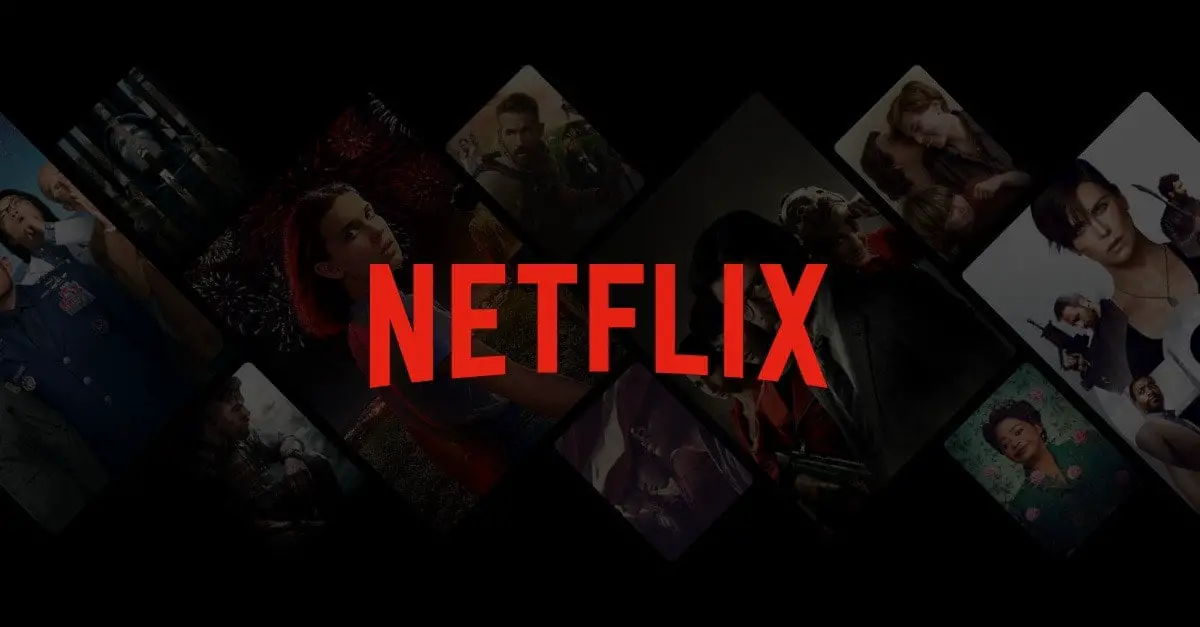Sitting down to watch your favorite show and getting Netflix code m7353-5101 is always a frustrating start to your night. Here are a few tips to get rid of this pesky message and start your relaxation time off right.
Contents
hide
1: Disable your Browser Add-Ons
Firefox
- To turn off add-ons in Mozilla Firefox, press and hold CTRL-SHIFT-A on your keyboard.
- On the left side of the Add-ons Manager tab, click Extensions
- Click the blue toggle to disable each of your add-ons.
Google Chrome
- To turn off Google Chrome browser extensions, type in chrome://extensions/ into your URL bar.
- To disable all extensions, click all the blue toggles next to the extensions name.
2: Refresh Your Browser’s Cookies
Firefox
- Type about:prefrerences#privacy into the URL, and press Enter
- Select Clear Data
- Click the Cached Web Content and Cookies toggle buttons.
- Click Clear
Google Chrome
- To clear cookies in Google Chrome, press and hold Ctrl+Shift+Del
- Click All Time for the time range.
- Select Cookies and Cached data toggles.
- Select the Clear Data button
3: Disable Your VPN/Proxy Server
- Your VPN/Proxy Server could be causing the error. On a Windows machine, press and hold the Windows key + R to access the Run accessory.
- Type in inetcpl.cpl to Run, and press Enter
- Select the Connections tab in Internet Properties
- Click LAN settings to open up your Local Area Network preferences.
- Click ‘Use A Proxy Server’ to disable a proxy server if one is active.
- Select ‘Ok’ to exit, and press ‘Apply’
4: Only Use One Display
- Occasionally, a dual or multiple monitor setup can interfere with Netflix and cause an error. If you’re using multiple monitors, disable your alternate displays and try playing Netflix again to see if the issue resolves.
5: Update Windows 10
- If you’re using an outdated or unsupported version of Windows, this could be causing your problems. Try checking to see if you’re using the latest version.
- First, press Windows + S key to bring up the Settings search function
- Type ‘updates’ into the search box to check for updates
- Click ‘Check for Updates’ to download and patch updates to your device
- If there is a new build available, select ‘Download and Install’ to upgrade your Windows 10 version to the latest build number.
6: Turn Off Your Antivirus Software
- Your antivirus software could be interfering with Netflix, try turning it off to fix Netflix Error Code m7353-5101. Right-click your system icon to get access to your antivirus utility and open its menu.
- The antivirus software’s utility menu will likely have a disable option that you can toggle to momentarily turn it off. If you’re able to, toggle the option to disable until restart.
7: Contact Netflix Support
- If all else fails, you can always contact Netflix customer support to troubleshoot and hopefully resolve your issue.
- On Netflix’s Help Center Page, select the ‘Start Live Chat’ option to immediately speak with a Netflix support representative.