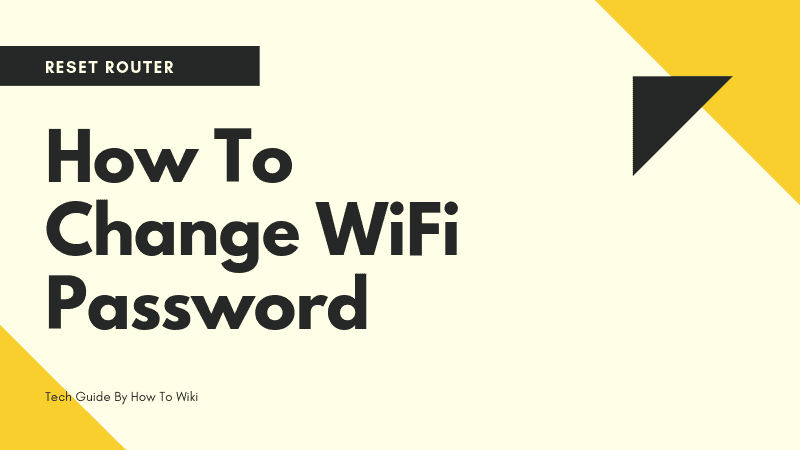Sitting here thinking about How To Change WiFi Password so that my annoying cousin will stop using it. Not that I don’t want to share the connection with anyone, he has been lately getting on my nerves a lot. Whenever I need to use the laptop, he is playing video games on it – dude I got to do my job. Anyways, I changed the password and now he is crying because he cannot watch YouTube.
And here I am, sharing details on how I changed the password in simple steps!
So basically, changing your password for wifi doesn’t need much preparation. You just need to open your router’s configuration page which could be easily accessed using router address. On your router’s configuration page, you need to log in using your router’s username and password. After that, you need to go to set up and then the wireless section. This section will have multiple sub-sections, here you need to select wireless security and then change the password. Be careful while selecting your new password – the common norm is to select a password that is strong, complex and combination of multiple letters and numbers.
Change My Wifi Router Password
Let’s see how this is done in simple steps:
Step 1:
Start by opening your desktop/laptop and starting your web browser. I am using Chrome, what is your choice? Tell me in the comments!
Step 2:
Enter your router address in the address bar of the browser. If you do not know your router address, standard router addresses are –
192.168.1.1
192.168.0.1
192.168.2.1
10.0.1.1
10.0.0.1
If none of these work, you can find your router address
Just open command prompt (win + r > enter cmd > enter), and type in “ipconfig” and then press enter. Here, look for your active connection and find the “Default Gateway Address”. This address is typically your router address.
Step 3:
When you have opened the configuration page, it will say “authentication required”. Here you will need to enter your router’s username and password. You need to know this information if you need to access the inner settings of the router.
If you haven’t ever changed your router’s username and password, you can search for this information online. Chances are that your router’s username is “admin” and password is “password”. Of course, this varies with the model of your router, so check it only to make sure.
Forgot the username and password? Don’t worry, just hold the power button of your router for 30 seconds or so, it will be reset. The factory settings will be saved and you can log in with the default information.
Step 4:
After you have logged in your router, you need to find the wireless settings option in the router setup. This now depends on your router model that it would show up as “wireless” or “wireless settings” or any other way.
Step 5:
From the subsections of the Wireless settings, open “Wireless Security”. Here you can see the option to change security mode and password. From here, you can easily change your old password to a new one and annoy your siblings – just like that.
Some routers might ask you to type in the password again to make sure that you have typed correctly.
After you are done, don’t forget to save your settings or the changes would not work.
Similarly, you can change the security type, network name, and more. Save the settings in the end.
How To Set Your Wifi Password
- Make sure that you choose a password that you would remember.
- Your password should be strong, which means that it should have the length as well as complexity.
- It should be a combination of more than two types of characters – include alphabets, symbols, and numbers.
- Don’t use something like your birthdate or house number. It is easily identifiable.
I hope you would have got enough information on changing the wifi password. If you have any question please comment in the comment section.