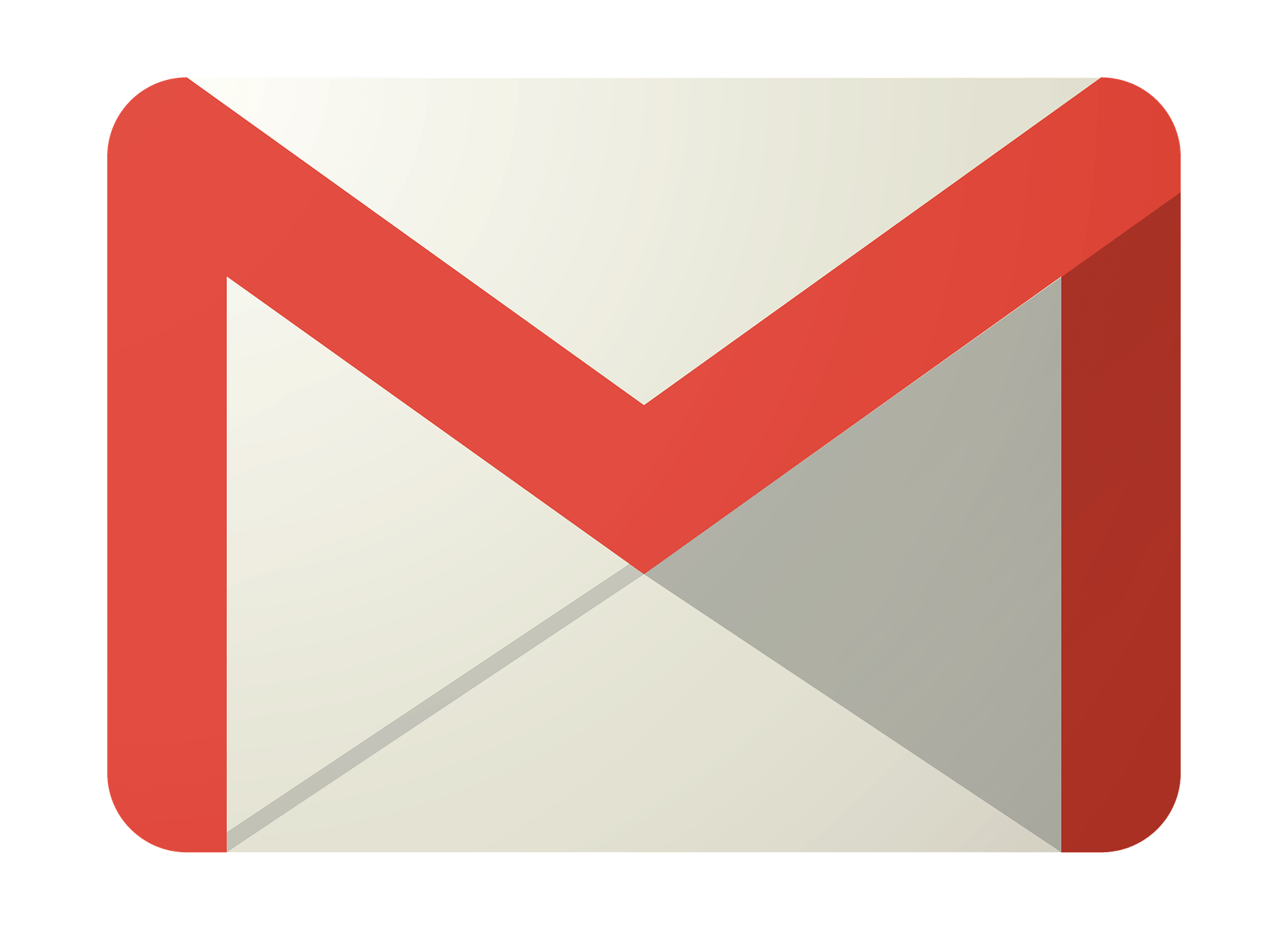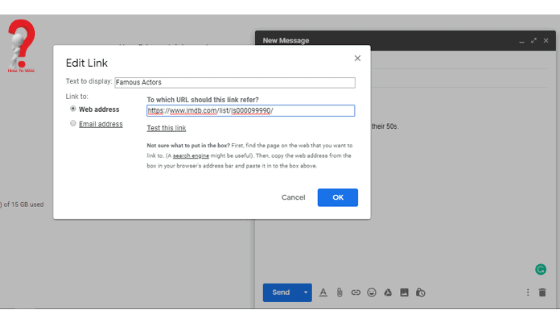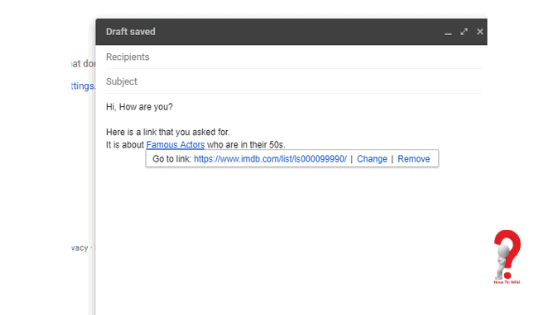Getting a business deal via an email is not a tough task, but when you are lost with the technology it becomes harder. With this article, we are going to learn how we can Send an Email via the most popular platform, ie., Gmail.
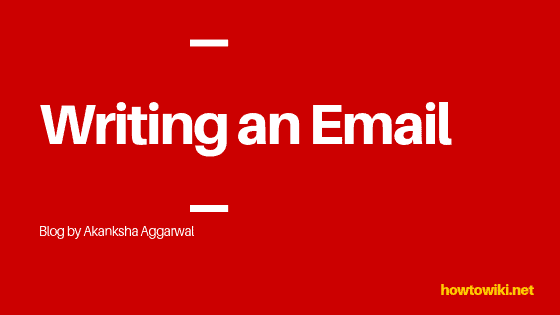
For those who are just learning to use it, I must assure you that it is an easy task which, with a little guidance, can be performed successfully. If you already know the basics, I still have a lot for you.
So, let’s start with the basics.
How To Send Email From Computer
Why is it important to send emails?
You see, in this age of tech, everyone and everything is going online. Every business deal is started online, all the events are planned online, and even communication has gone online. It might not be a good path, but it takes you somewhere. Now you can communicate with anybody around the globe. You don’t have to wait for days and months for letters to arrive. The fear of having your important documents lost is not there anymore. All this is possible because now you can use emails to share important documents and letters or Job etc..
How To Send An Email On Gmail
To begin, you must make sure that you have a valid Gmail account. If you have not signed up yet, you can learn how to do that here – A quick guide to set up your Gmail account
Step #1 Open Gmail to go to your Gmail inbox. To do that, type gmail.com in the address bar, or just click here – Gmail
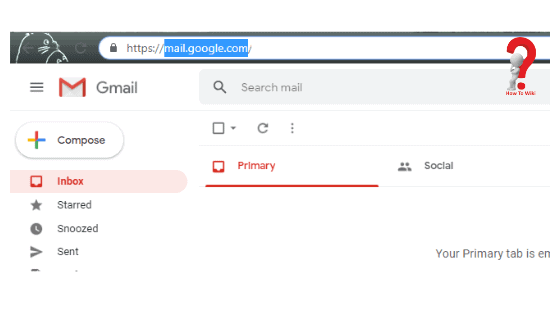
Step #2 Once you are in your Gmail inbox, take a look on the screen. You must know what is where. You can see the folder options on the left panel, your emails in the central panel, and other options on the right.
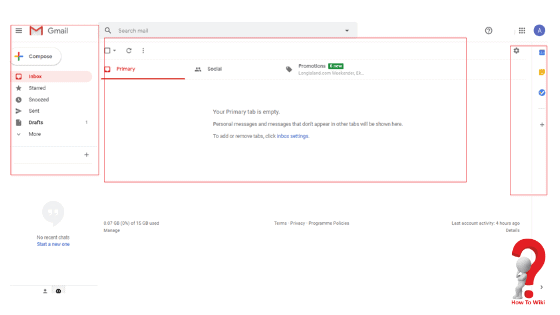
Step #3 As we have to create a new email, we will click on the button the says “ compose message” on the left panel.
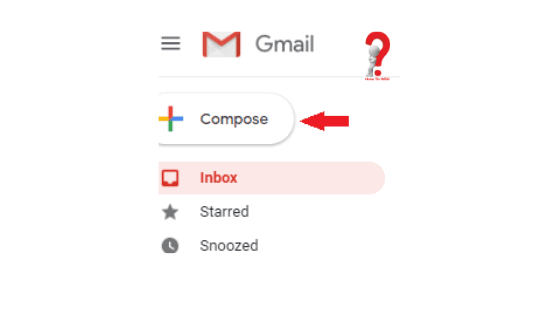
Step #4 A dialogue box will open up at the bottom of the screen. Here you can type in your message, and send to it to desired recipients. Let’s look at each section separately
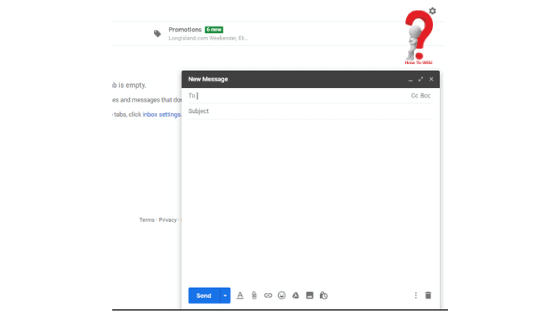
Tip. If you want, you can maximize the screen of the message box by clicking on the maximize button on the corner of the box (looks like two diagonal arrows)
There are three basic areas you need to fill to send out a simple email.
1st field – To
2nd field – Subject
3rd field – Body
The To field
This section includes the email address of the person that is the prime recipient. If you want to send the same email to more than one recipient, you can do that by entering all the email at once.
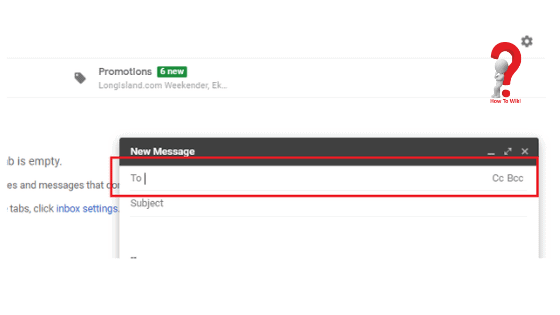
There are two sub-sections under this. The CC and BCC sections.
The emails that you enter in the cc and bcc sections will get a copy of the email you send.
The Subject field
What Is Subject In Email? It is a brief description of what your email is about. It is displayed in the recipients’ inbox when they receive the email.
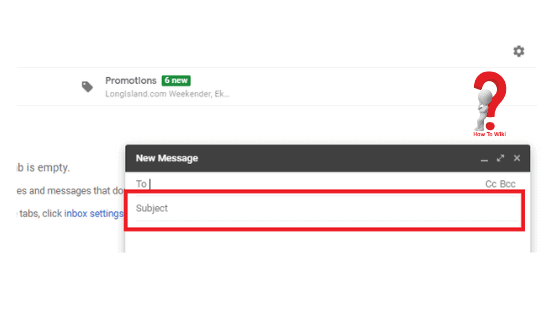
Tip. If you are sending the email to a potential client, or someone who might not read your an email, you need to make the subject appealing. If they like the subject, they will definitely open the email.
Tip. If you leave the subject empty or write an unprofessional statement, the email might end up in the recipient’s spam folder.
The Body of the email.
There are many ways using which you can modify your message. Along with the text you are sending, you can attach files to the email. You can use text formatting in the text to make it look more readable and informative. You can even add URLs and links to websites.
Steps To Send Email
Step #1 Start typing your email
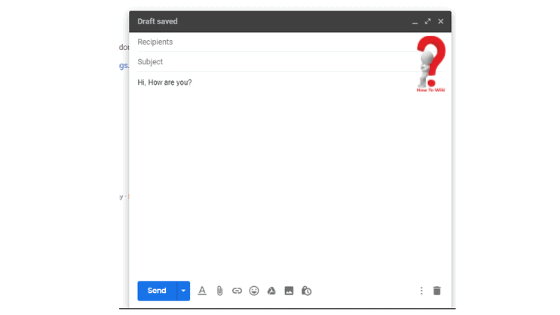
Step #2 Incorporate formatting in the text
The formatting option appears on the menu that you can see at the bottom. If you cannot see them, you can click on the Formatting options icon ( a capital A) and you can find it next to the send button. You can change the font, size, color, background, and more in your email.
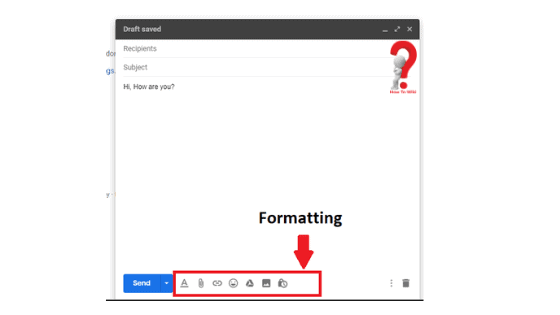
Step #3 Attach files to the email if there is a need.
How To Write Email With Attachment File
To do that, click on the Attach files icon that looks like a paperclip at the bottom panel. The windows explorer will open up. Open the folder where your file that has to be attached is saved, click on the file, and click on the open button to attach it. The file will be uploaded and once done, you are ready to go.
Note. There is a 25 MB size limit for the files and you cannot attach the files with .exe extension since this type of files might contain viruses.
Step #4 Inserting links into your email. The process is the same as linking URLs in any other document.
To insert the link as an Anchor tag (on the text)
- Select the text that you want to link your URL to.

- Click on the insert link icon that you will find in the Formatting options menu and it looks like a chain.
- The edit box will appear, you have to paste your link in the URL box or type it if you want to. Similarly, you can link emails

Click on OK button when you are done. Congratulations, you have inserted a hyperlink successfully.
To insert a URL
- Copy the URL that you want to share directly from the address bar
- Go to the email that you are composing
- Paste the URL that you just copy.
Apart from these, you can also add images, emojis, and other attachments in your email. You can share PDF files, word documents, presentations, and more with just a few clicks. Right down in comments if you want me to cover that for you too.
Step #5 Click on that blue “Send” button and your email will be sent successfully.
Conclusion
If you have any questions, or if you want me to cover other email platforms too, you can comment for the same.