There are many times when you need to Copy And Paste On Android some text to forward it to someone else or save it for your own future use. we all have been there when we wanted to copy some content like URL or text from one application and paste it to some other location. The task is really simple, but can be frustrating sometimes when placing the grabber is tough when you cannot pinch it due to the size of the text.
Here we are going to discuss the method of copying and pasting for any Android device, you can select whatever information you want to copy by this method.
How To Copy And Paste Text On Android Phone
First, you have to be on the page that has the content that you want to copy. Once you are sure what you want to copy. it could be anything, like a news article, a quote, or a contact number, follow these steps ~
#1 Long press on the text that you want to copy, a blue grabber will appear with a starting handle and an ending handle, use those pins to drag till where you want to make a selection.
#2 Tap on the option for COPY
#3 Change the application to the place you want to paste that text, and long press and hold at the place you want to paste that text.
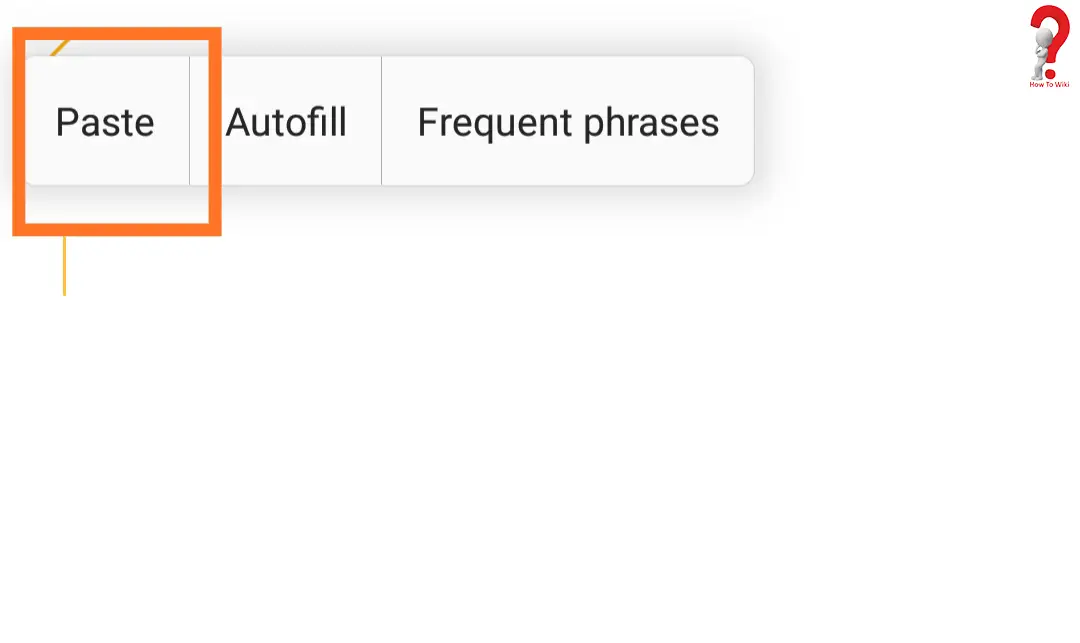
#4 Press on the Paste option
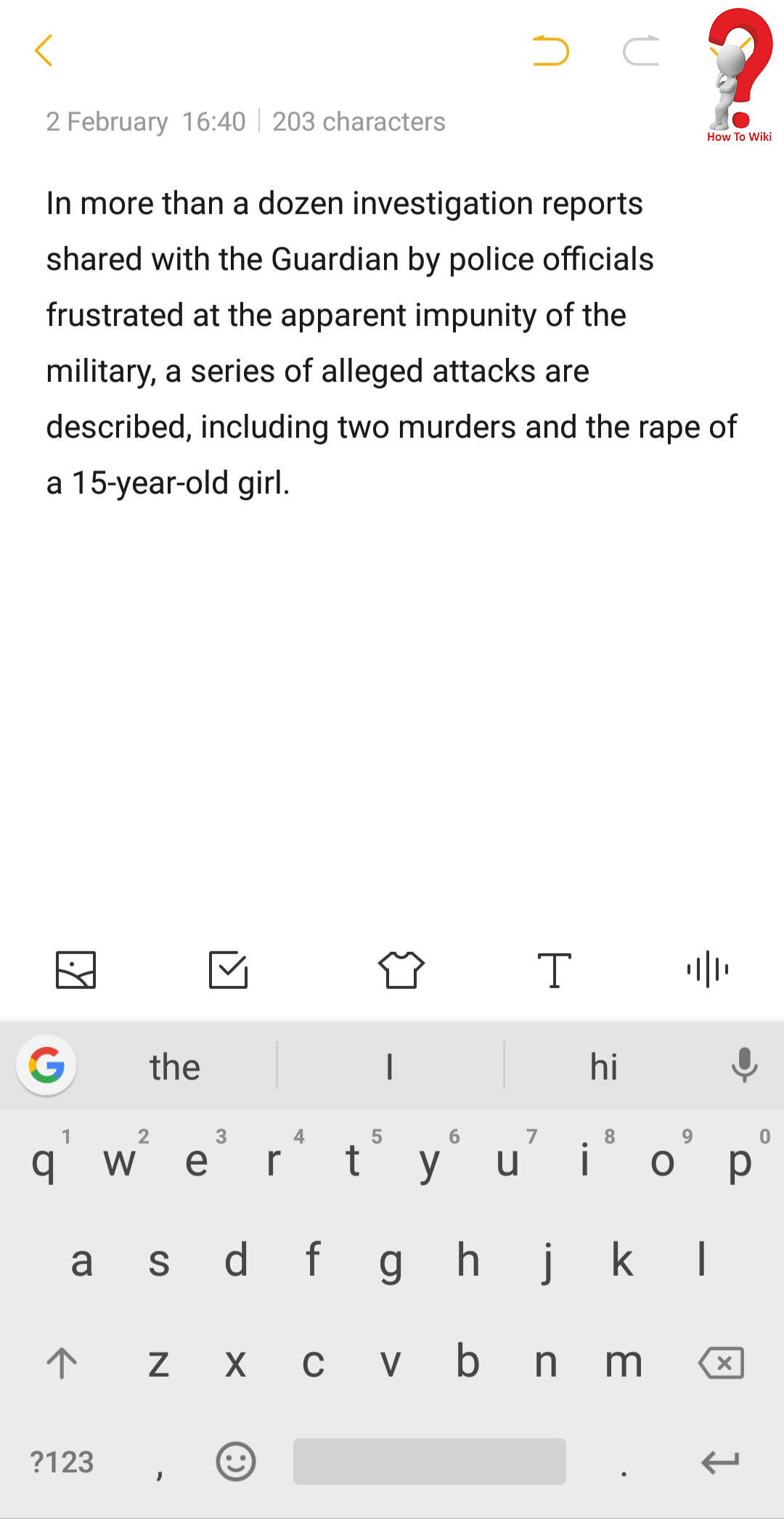
Your text will be pasted, and now you can use or edit it as you want.
How To Copy And Paste URLs On Android
Copying URLs of a website that you like to share it with your friends is a great tool. Many websites already provide social sharing button on their websites like the ones we have below! But is you want to email the links to someone, or use them in your Bibliography, you can copy-paste them.
#1 Open the webpage whose link you want to copy
#2 Long press and hold on the URL in the address bar of the browser, it will automatically select the whole URL and you will see the option to Copy, Cut and Paste
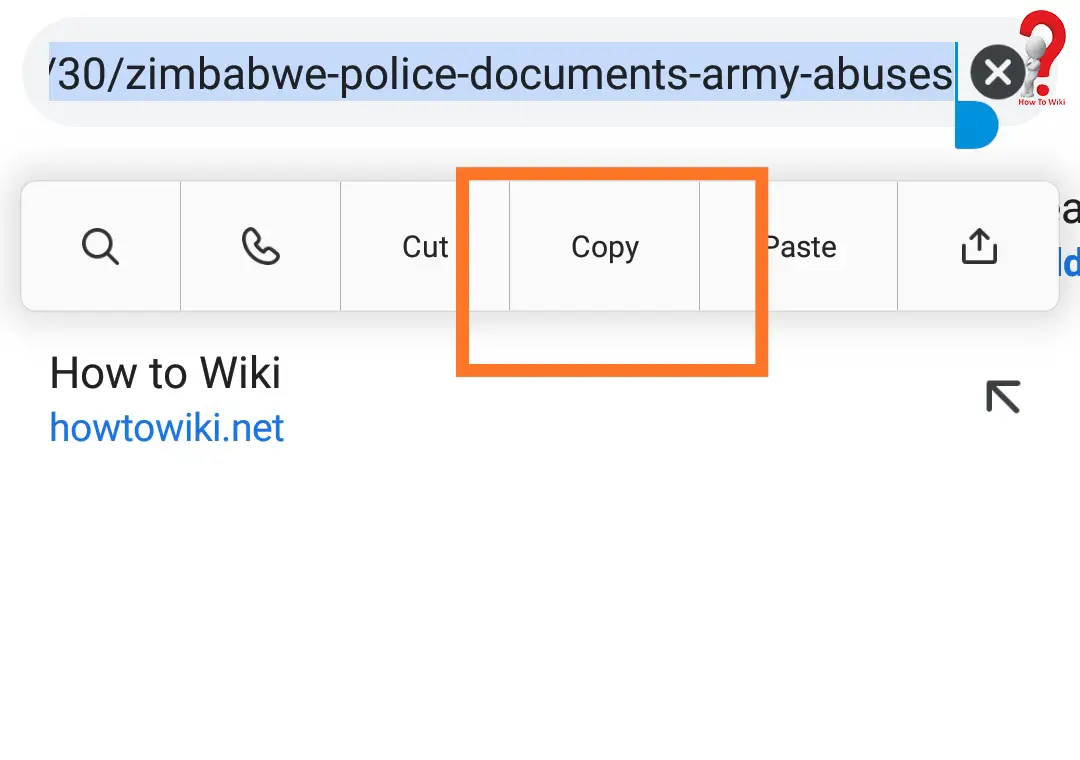
#3 Tap on the Copy option, your link will be copied on the clipboard
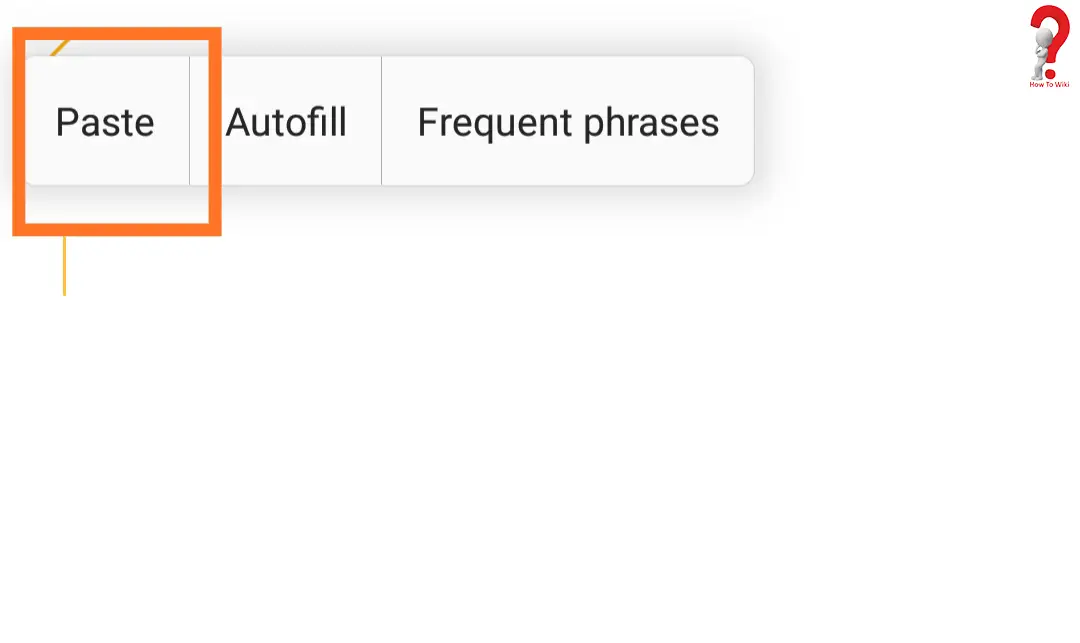
#4 Go to the application in which you had to paste the URL, long press and hold at the place you want to paste the link at.
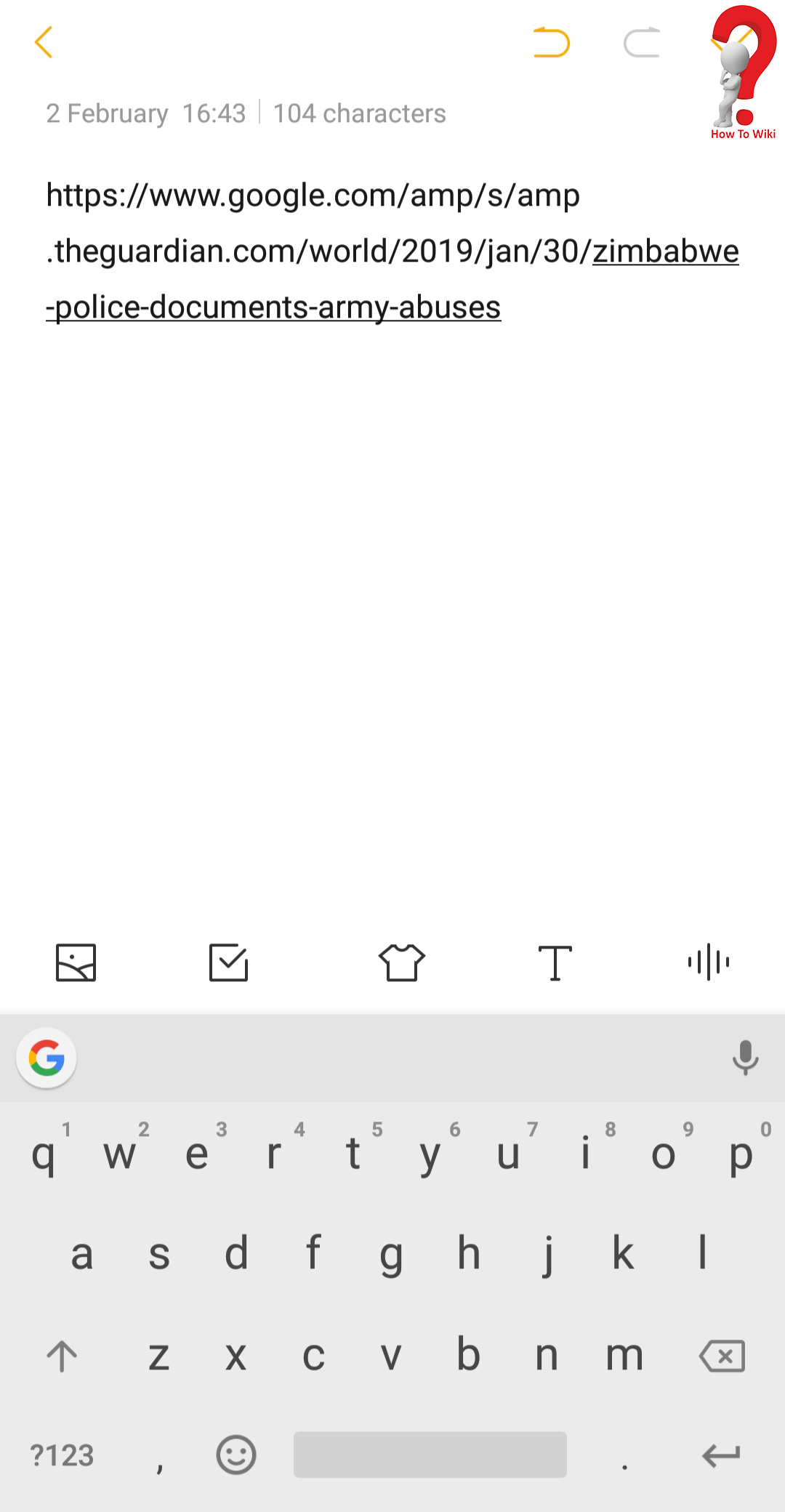
#5 Tap the option for Paste and your URL will be posted at the location
Ways To Copy And Paste Whatsapp Messages
The technique to copy – paste the WhatsApp messages is the same as copying any other text. The only difference is that you do not have to make a selection using that grabber tool. You can use this method to copy and paste any message on the application, in any Android device.
If you want to make any suggestions or request any other posts, you can comment to use. We would be very happy to listen from you. We also hope that this post was informative for you; if it was, do not forget to share it with your friends.
