A Graphical Web Browser that was developed by Apple was released for desktop in 2003, it was called Safari. It is the web browser that is faster and more efficient than other browsers for Mac OS, and it has many handy tools to browse through the internet without any problems. The mobile version of Safari has been bundled with iOS devices, so it is the default browser on all the Apple Devices. This tutorial is brought to you to show how you can Allow Pop-ups on Safari Web Browser.
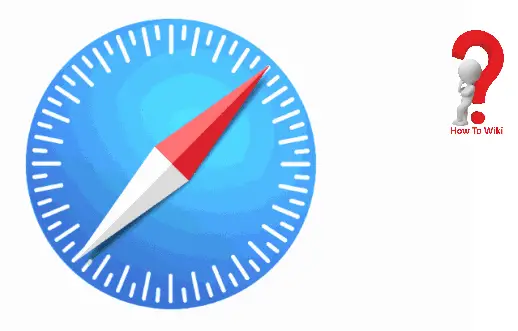
Mac users find it better than any other browser because it is more energy efficient than other browsers and it has built-in features that keep your browsing safe and secure. You can easily connect to iCloud on Safari, and browse seamlessly in all the devices that you have.
How To Unblock Pop Ups On Safari In Macbook
Pop-ups can be annoying, frustrating and make your PC vulnerable to malware, but what if you have a website for which you want to enable pop up ads? Here is how you can do that ~
1>> Open your Safari Browser in your Mac OS
2>> Go to the preferences option in the settings
3>> You will see the Website option at the top of the window, click on it.
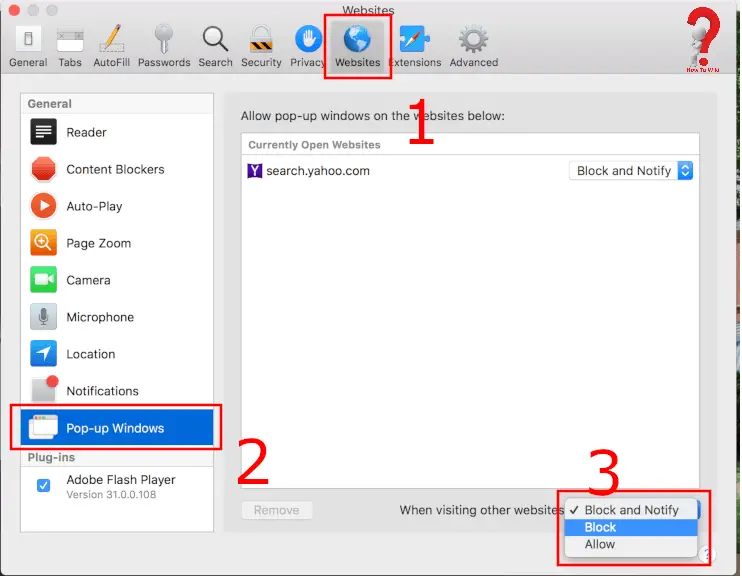
4>> Select pop up windows from the list on the left side to enable/ disable pop-ups
5>> If you want to see that pop up when you are visiting other sites, you must select that option from the drop-down menu.
6>> Now you can Allow the pop-ups.
This will enable all the pop-ups to appear when you visit any website.
If you want to see the pop-ups of only a single website, you need to select “Pop-up windows” on the left panel. and from the list of the websites that you find, you can select which website you want to allow.
There is another way that you can use to enable the pop-up blocker
1>> Open the Utilities in your Mac and launch the Terminal Application
2>> If you want to enable the pop-ups, type this –
defaults write com.apple.Safari com.apple.Safari.ContentPageGroupIdentifier.WebKit2JavaScriptCanOpenWindowsAutomatically -bool true
3>> Once you have typed the above command in the terminal, press enter. The command will disable the popup blocker as desired.
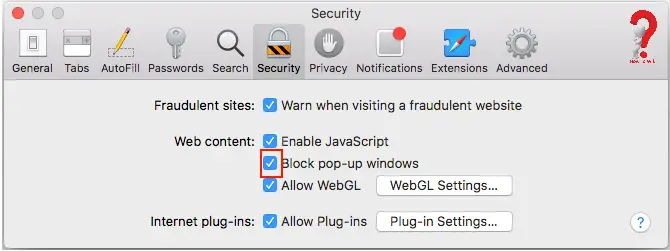
Allow Pop Ups Safari In iPhone
Now that you have learned was to enable popups in Safari for Mac OS, it would be easy to enable popups in Safari web browser for iPhone, iPad
1>> On your iPhone’s home screen, you find the settings app, launch it
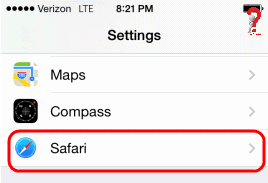
2>> Find the application section and choose Safari
3>> This will open the iOS Safari Option, look for the “Block pop-ups” and turn the slider off. The slider will turn white when pop-ups are enabled.
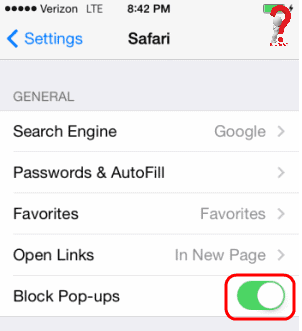
This way you have enabled all the pop-ups for your iPhone, if you want to block them again, just go to the settings as above and turn the slider on.
The web browser Safari is optimized specifically for Mac, that is why it is better than any other browsers for Mac. It is the most efficient and energy-saving web browser for Mac and iOS. You can use Safari for any other operating system too like Android; you can download it from Play store
Are you happy with this post? Do comment on what are your thoughts. And also, we welcome questions regarding the topic, which we are happy to respond to you always. SHare this with your friends now!!
Related Articles
- How To Use VPN On iPhone – Complete Guide
- How To Change WiFi Password In Laptop On Any Router
- How To Delete A Page In Word MAC?
- How To Change WiFi Password In Laptop On Any Router
- How To Connect Smart TV To WiFi – Connecting TV To Internet
