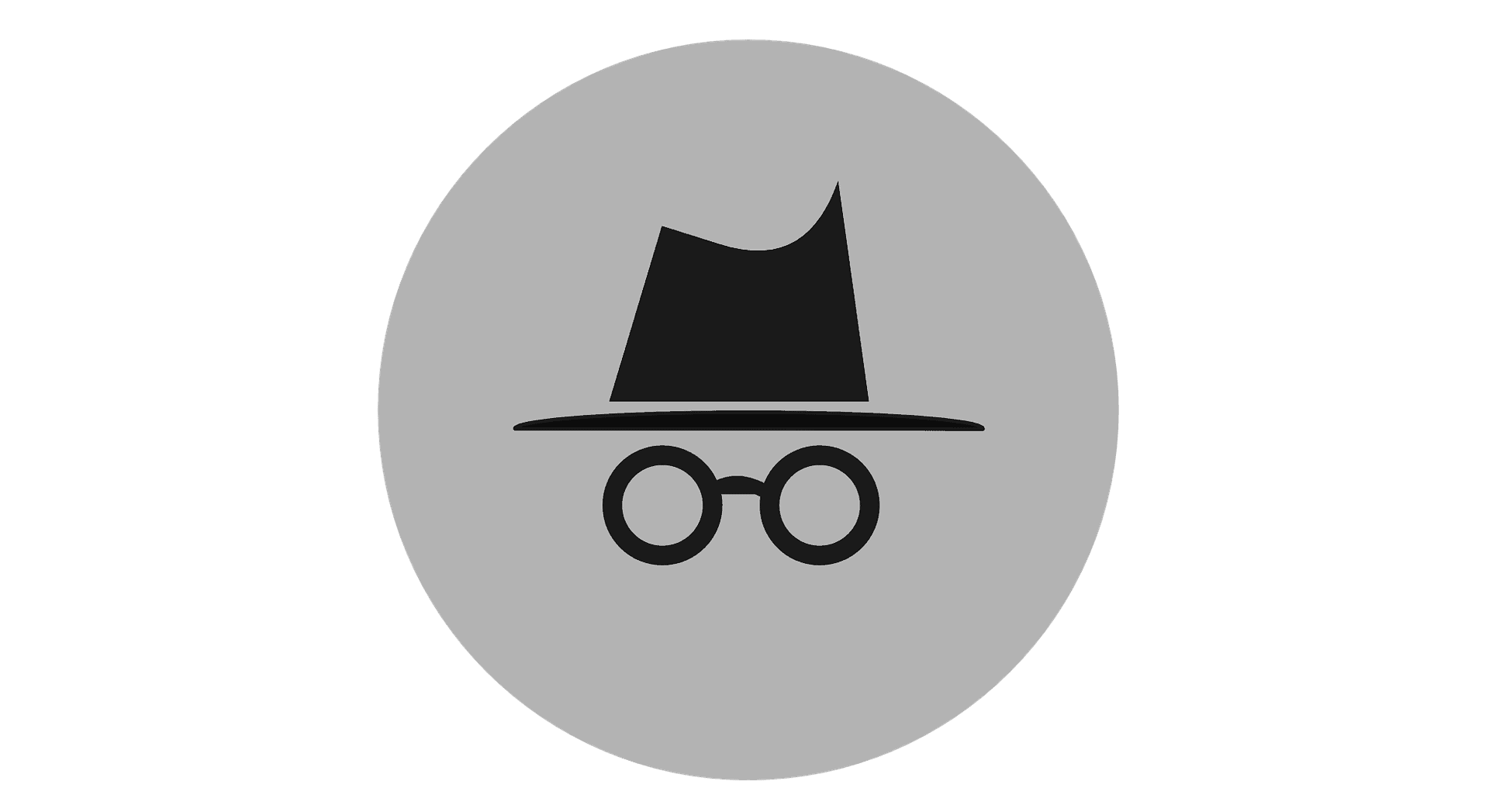Are you tired of deleting history from chrome? Because you browse private stuff? And you do not want to let anyone know about what you have searched? Don’t worry today I am going to tell you about incognito tab chrome also how to use t and where to use it? So let’s get started
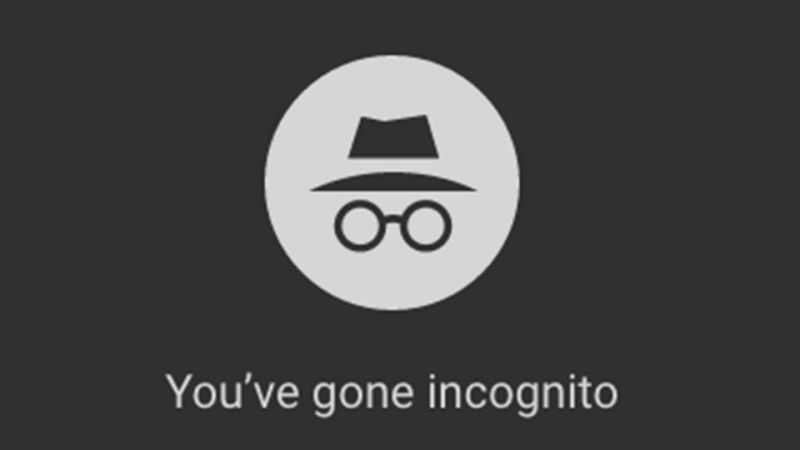
Incognito Mode On Chrome
Chrome is a web browser that we all love to browse through the internet. We use it to visit all our social media profiles and to use search engines for various quesions and issues.
There could be cases when you would want to hide your history from the owner of the computer, and for that, you can use the Incognito tab in Google Chrome. It is quite a nifty tool that helps you out in the event of need. What this tool facilitates is that your history isn’t saved in the browser and you can easily close all the windows in one go.
You might be interested in –
To Delete Chrome History Forever
Let’s see what are the useful features of the incognito mode of Google Chrome –
- When you are browsing through the internet and you need to open a website that might contain some material that you want to hide from the owner of the computer, then you can open that website in incognito. The history of your work on Chrome will not be saved and you will not have to answer for that later.
- While working in incognito, you are like a black hat person. Your footprints are not saved in the browser’s cache and this enables a better level of privacy.
- Suppose you have opened a website that might not be acceptable for some people, in the incognito tab, then whenever they enter the room, you can just close the window directly and poof! Your history will be gone.
- Another usage of going incognito is that it gives you a new area to open your second social media account. This way, you can handle the two accounts simultaneously at the same time
You can browse in private, or save the sweat of deleting history. The incognito feature is preety amazing. Right!
How To Use Incognito Search On Desktop
- Open your chrome on your windows computer.
- Click on the wrench button on the top right corner in the form of three little dots
- Tap on the second option “incognito mode”
Now you have a new dark-colored tab which will display “You’ve gone incognito”. You just have to use it as the original page but the only difference is all the work will not be recorded otherwise it is just the same.
Shortcut key for windows – For window use keywords press ctrl+shift+n
How To Go Incognito On Mac
All the Mac users know that we browse our internet on Safari. It is easy for us than using Chrome. If you use Chrome for Mac, then you can use the same steps as for Windows PC. For Safari users, the bonus tips for Incognito mode in safari are below,
- To go incognito on safari, open the Safari browser in your mac.
- Go to private browsing
- You can also use keywords- click on command button +shift+n
Incognito Mode iPhone
- Firstly Launch Safari from your Home screen.
- Click on the show pages button at the right corner of your screen. It is in the shape of two squares.
- click on Private in the left corner at the bottom
- Tap done.
- Enjoy your private browsing\\Incognito Mode Android
How To Go Incognito On Chromebook
Go private in your Chromebook using simple steps I have listed below. It is similar to how you do it in the Chrome browser in a windows computer.
- Open the Browser in your Chromebook.
- Tap on the three small buttons at the top right corner of your chrome page
- From the dropdown list, choose the second option incognito mode
- There you go
Conclusion
Hope you liked this article i have told you how to go incognito on Android, iPhone, Mac, Safari, Chromebook and if you did please let me know by commenting down below at the comment section and if you do not why? Please let me know the reason by commenting down below at the comment section I will try to fix the problem also if you have any other queries you can also comment down below at the comment section please also share this article who need to know about this topic.