You can’t effectively use your Apple device if you do not have an Apple ID, learn how to create apple id and with this, you can easily install apps on your device, make purchases, use iCloud, iMessage and more on your devices.
How To Create Apple Id On iPhone
- Setting up a new ID on the new device
- Tap on Forgot Password or Don’t have Apple ID
- Create apple id account
- Select your Birthday, your name > Next
- Tap Get a free iCloud email address (if you don’t have one) or Use your current email address (if you have an iCloud email address.
2. Setting up new Apple ID from settings
- Go to the Settings option in your phone > Sign in

- Tap on Don’t have Apple Id or Forgot it > create Apple ID
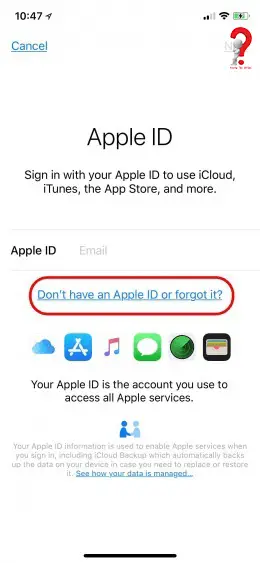
- Enter your Birthday here, and then your name
- Choose your current email address or create a new iCloud ID

- Create a Password that you will remember, it should be above 8 characters. Enter your contact number and then confirm your identity.

- Agree to Terms and conditions and then enter your passcode to confirm
- Verify your email ID

- Tap on the Merge button, and then you are done
From here you can set up your iTunes, iMessage, Apple ID family sharing and more. If Apple ID family sharing not working, then you can try to check the settings of your Apple ID
Create Apple ID For Child
Create an Apple Id for your kid and add them in your family group. With this, the kid will have their own Apple id and your email-id will be the rescue id for them.
For iPhone, iPad or iTouch
- Setting > [your name] > Family Sharing > Add Family Member > Create child account > Next
- Enter your child’s birthday > Next

- Review the Parent Privacy Disclosure > Agree
- Add the required information and your payment options, you might need to verify apple id account
- Enter your child’s name > Next > Create Apple ID ([email protected]) > Create
- Set Password and Security question
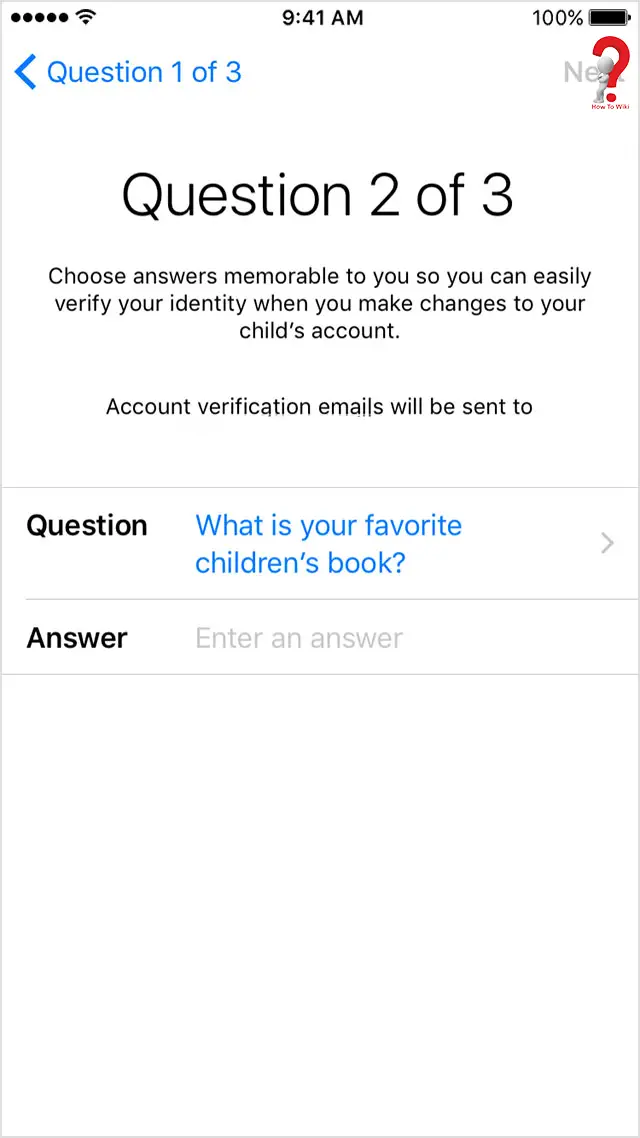
- Turn on Ask to Buy option so that you are in charge of all the purchases made by the child.
- Review the terms and condition > Agree
How To Create Apple Id Without Credit Card
It is a little tricky task, so you need to be a little carefully.
- Open iTunes on your computer
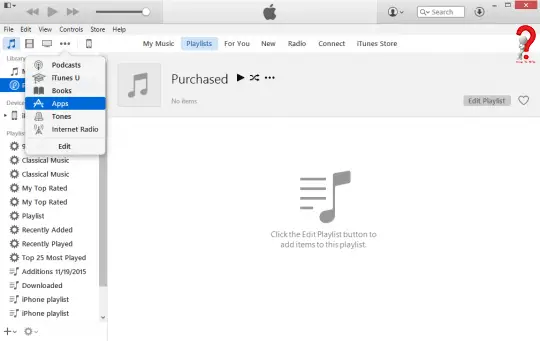
- Download something free, like a free Application.
- When a new window pops up, click on create an Apple ID > Click Continue
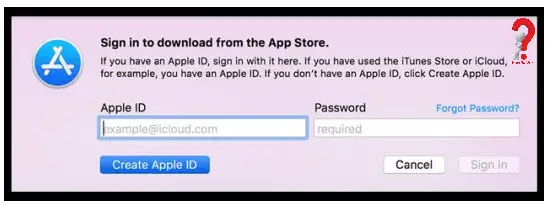
- Accept the user Agreement
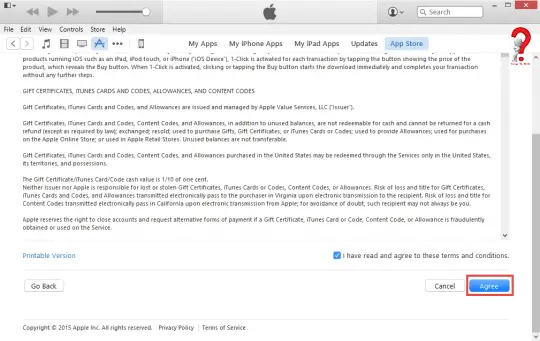
- As soon as you hit the confirm button, it shows you a form to create Apple ID, here enter your details and free apple id and password.
- When it asks you to enter your payment information, Click on none > click continue
- Your Apple ID is created, you just have to verify your email and then you can use this ID for your iPhone, iPod and more.

You can put your comment in the comment section if you have any query, we will be happy to solve it.
Learn more
- Learn How to Change Apple id on iPhone
- Learn How To Change Apple ID on iPad
- Learn How To Contact Apple Customer Service
- Learn more about How To Change Apple ID On MacBook
- If you have multiple Apple IDs, you can’t merge them.

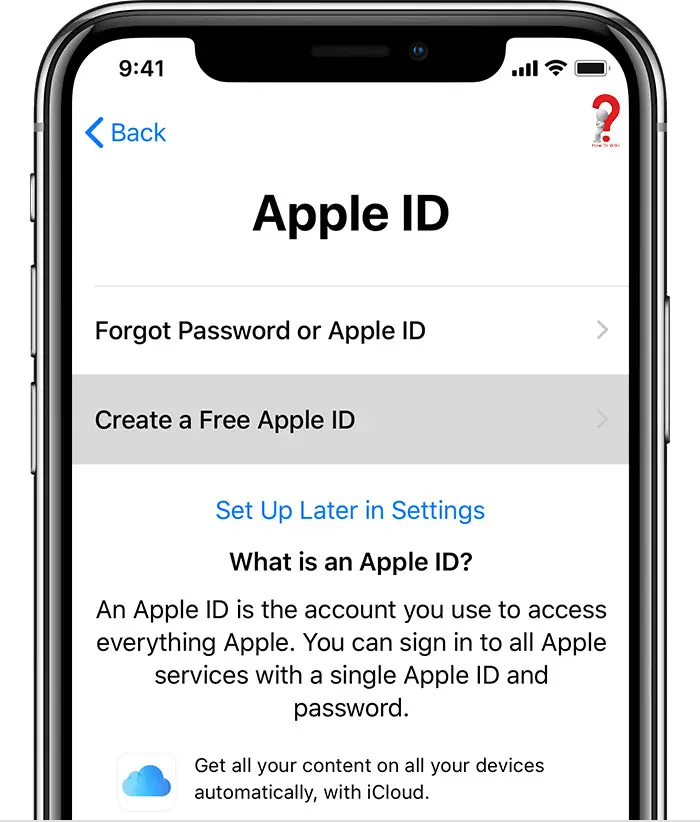
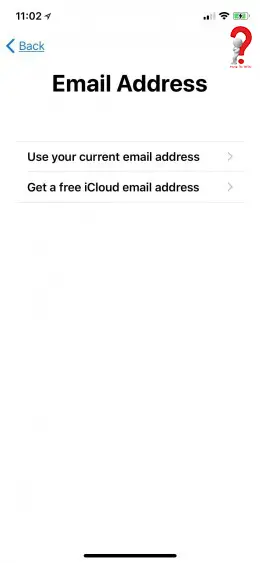
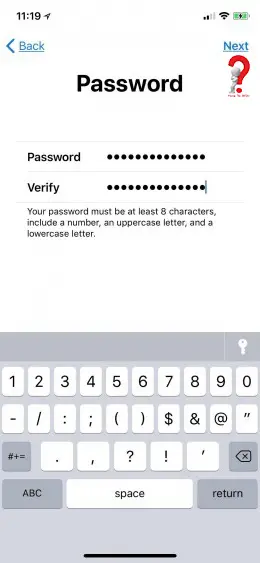
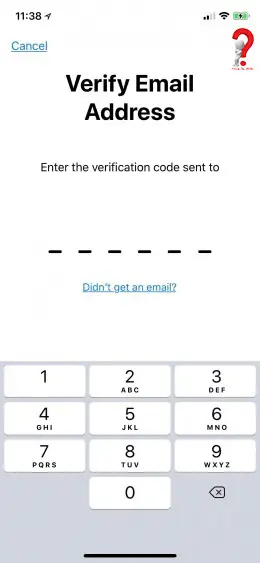
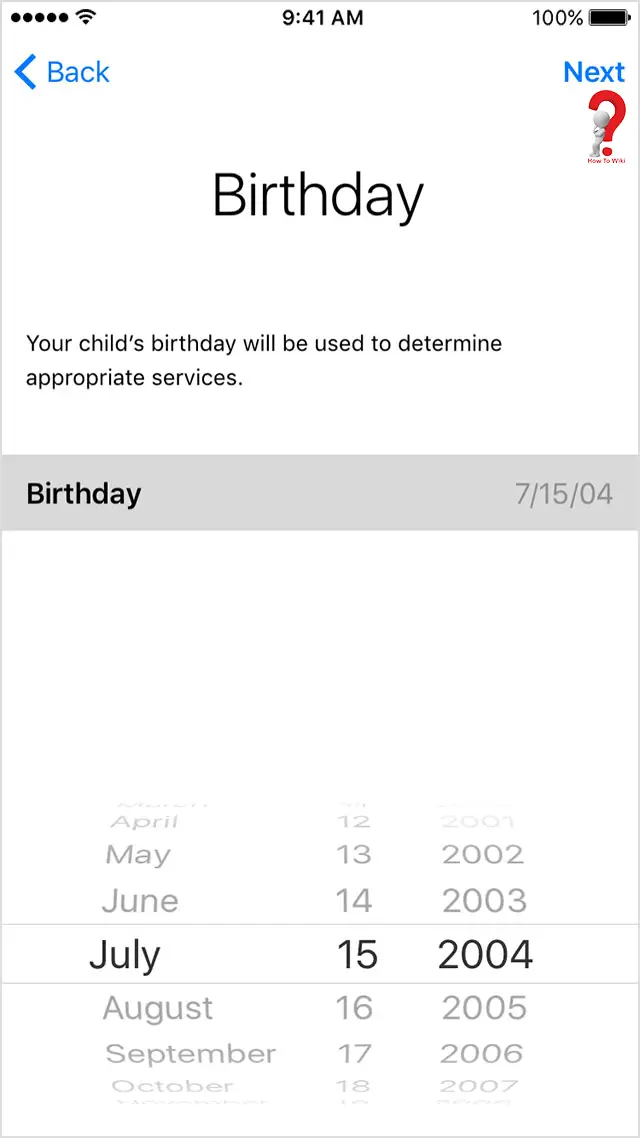
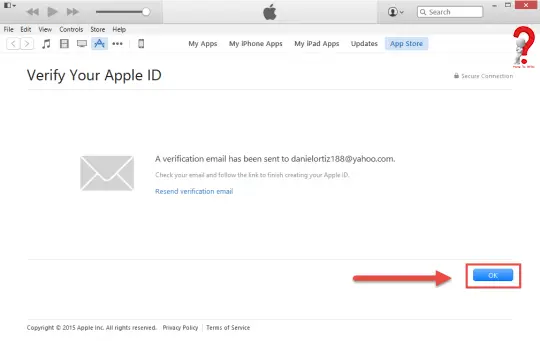
Thankfulness to my father who shared with me about
this blog, this blog is actually remarkable.
Hi Luciana,
I am glad that you liked the blog. Please keep supporting.
Thanks 🙂